Activate integration
Before linking a goal to Asana, make sure that the Asana integration is enabled for your account. As an administrator, you can find the integrations enabled for your account under Settings > Integrations.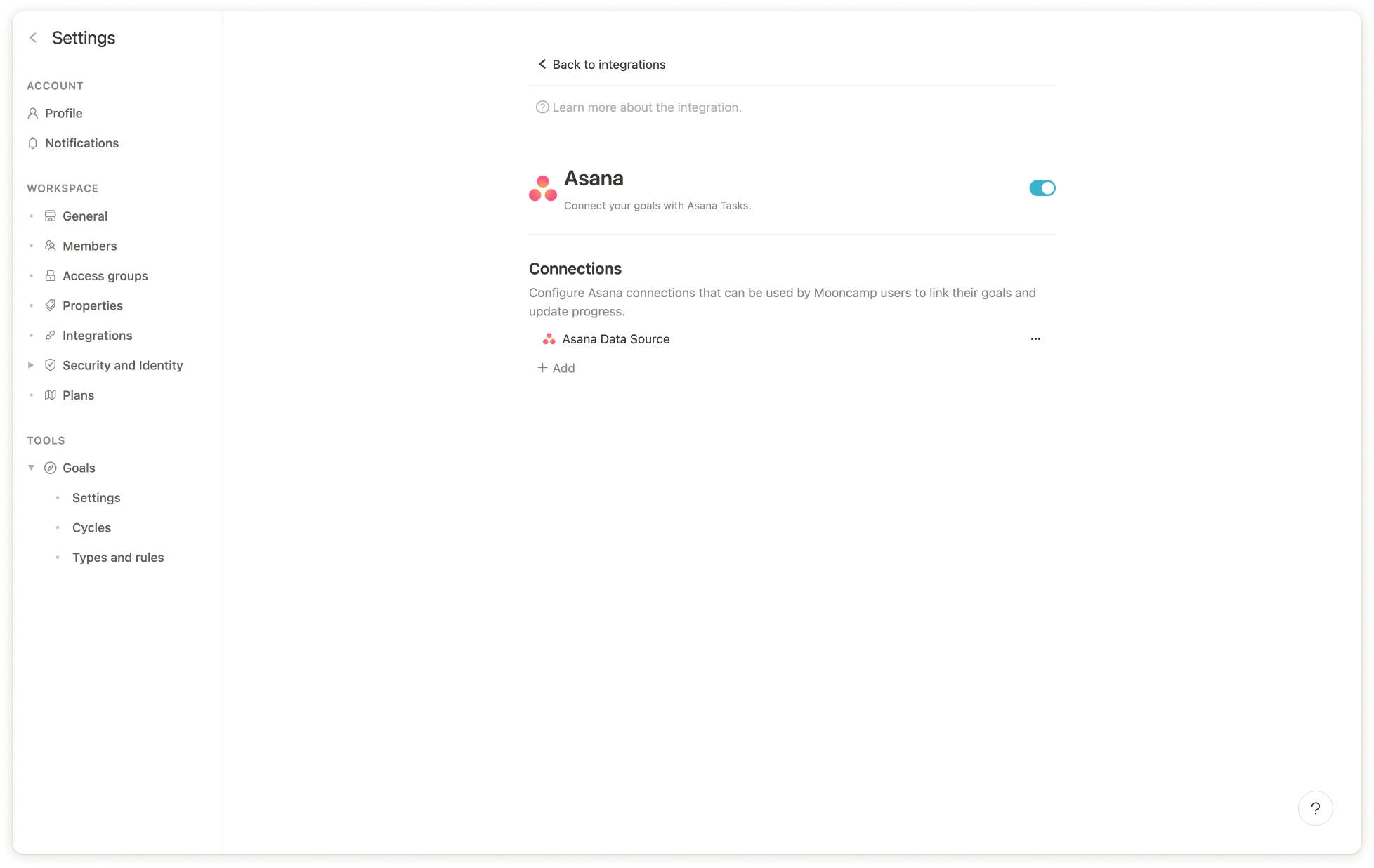
Linking an Asana project or task to a goal
Once the Asana integration is enabled, follow these steps to link a goal to Asana:Step 1: Open a goal that you want to update via Asana
Step 2: Select the option “Start and target value” under “Progress”
Step 3: Click on “Connect to data source”.
Step 4: Select an existing Asana data source or create a new one
If you are creating a new data source and have not connected Mooncamp to Asana before, you must first do so by clicking “Add Asana” and then “Sign in with Asana”. Then select the project you want to connect with from your Asana account. There are three options to measure the progress of your Mooncamp goal: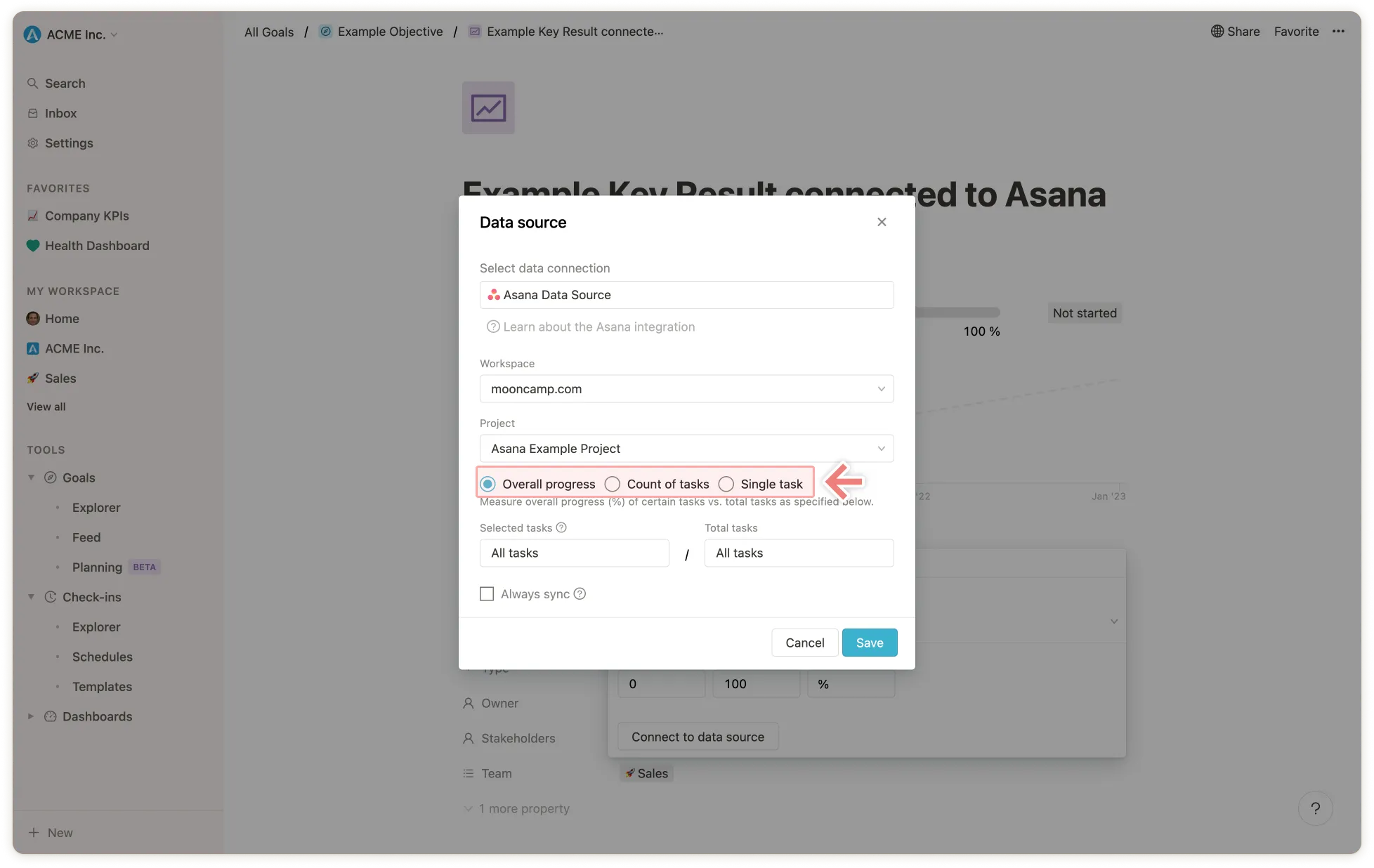
- In the first step, select which tasks determine the progress of the project under “Selected tasks”. If you want to include only the tasks of specific people, you can specify this here (otherwise leave the “Assigned to” field blank). Then select the section (e.g. “Done”) and status (e.g. “Any” or “Completed”) that identifies which tasks should be measured for the progress of the goal. If you want to include more sections in the measurement, you can add new sections below.
- In the second step, select the total amount of tasks under “Total tasks” so that the ratio or progress percentage can be calculated. If you want to include all tasks, you can leave the fields “Assigned to” and below that “Section” and “Status” set to “Any”. If you want to include more sections in the measurement, you can add new sections below them.
- First select whether all tasks should be counted or only tasks that are assigned to specific responsible persons.
- Then select the section (e.g. “Done”) and status (e.g. “Any” or “Completed”) that indicates which tasks should be counted. If you want to include more sections in the measurement, you can add new sections below them.
- Track the completion of a single task.
- Then select the section (e.g. “Done”) and the status (e.g. “Any” or “Completed”) that indicates when the task in question should be considered completed. If you want to include more sections in the measurement, you can add new sections below.
Step 5: Now click on “Save” and Asana is linked to the goal 🎉
Synchronize, edit and delete the connection
Once a goal is connected to Asana, you can view, edit, and delete the connection on the goal under “Progress” or synchronize the goal manually. Otherwise, the goal will sync with Asana once a day.💡 Tip for the Admins: Go to Settings → Integrations → and make sure every day is selected under “Synchronization”.