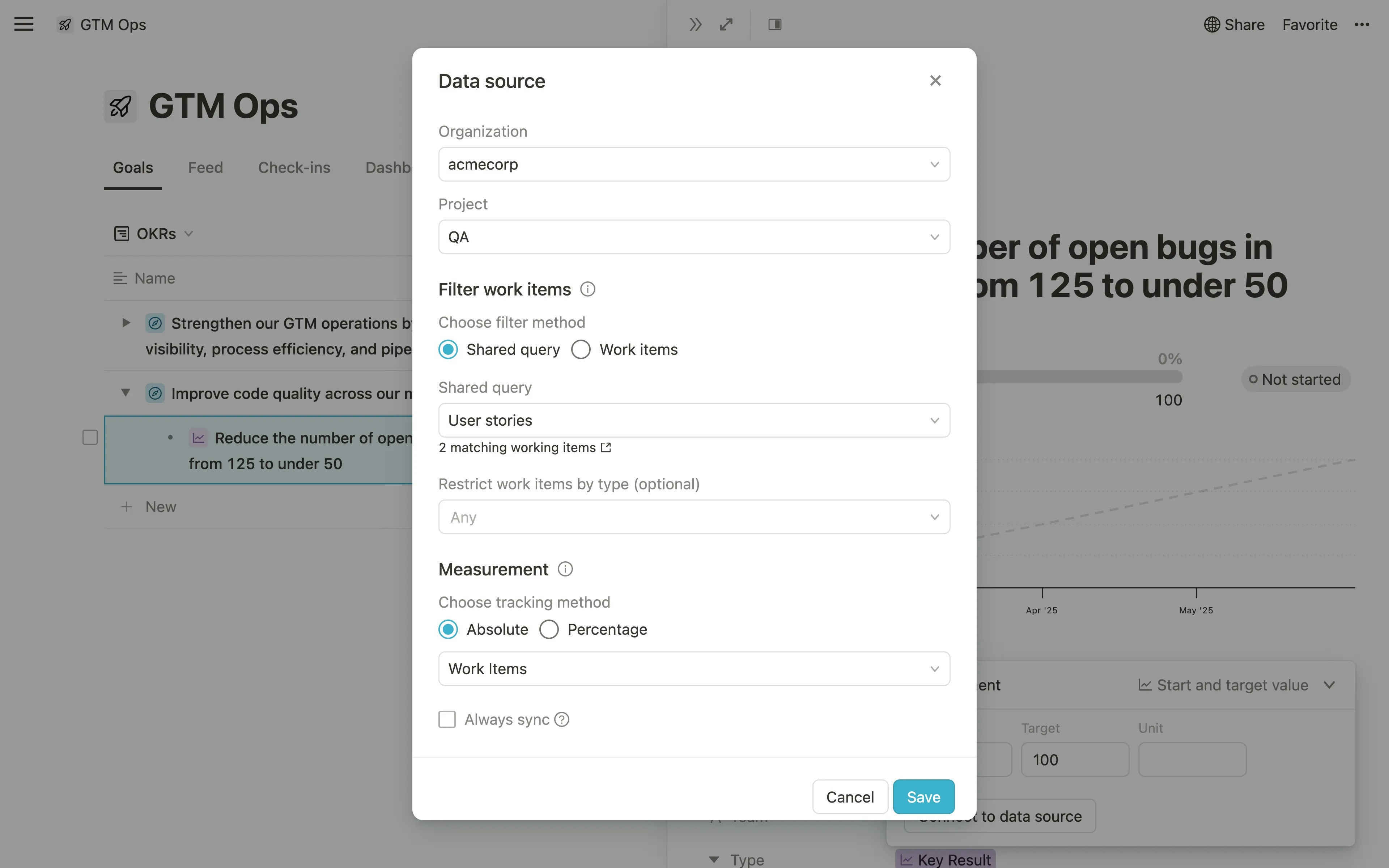Overview
The Azure DevOps integration updates your goal progress automatically based on work items in Azure DevOps.The Azure DevOps integration is available for customers on the Pro and Enterprise plans.
How to set up the integration
Account admins can enable the Azure DevOps integration by following these steps:- Access Integrations: Go to your Mooncamp workspace settings and open the Integrations section.
- Enable Azure DevOps: Find Azure DevOps and toggle the integration on.
- Connect to Azure DevOps: Any user with sufficient permissions and access to Azure DevOps can then sign in with their Microsoft account and grant access to Azure DevOps. Once authorized, users that have access to the connection can link their Mooncamp goals with their work items in Azure DevOps.
Using Azure DevOps for tracking goals
To automatically track progress for a goal using Azure DevOps, follow these steps:- Create or edit a goal: Go to the Progress property and choose a measurement type that allows connecting to a data source.
- Select Automatic Progress Tracking: Click Connect to data source and select Azure DevOps from the list of available integrations.
- Tracking Progress: First, select an organization and a project. Then, select a query or a set of work items to track progress.
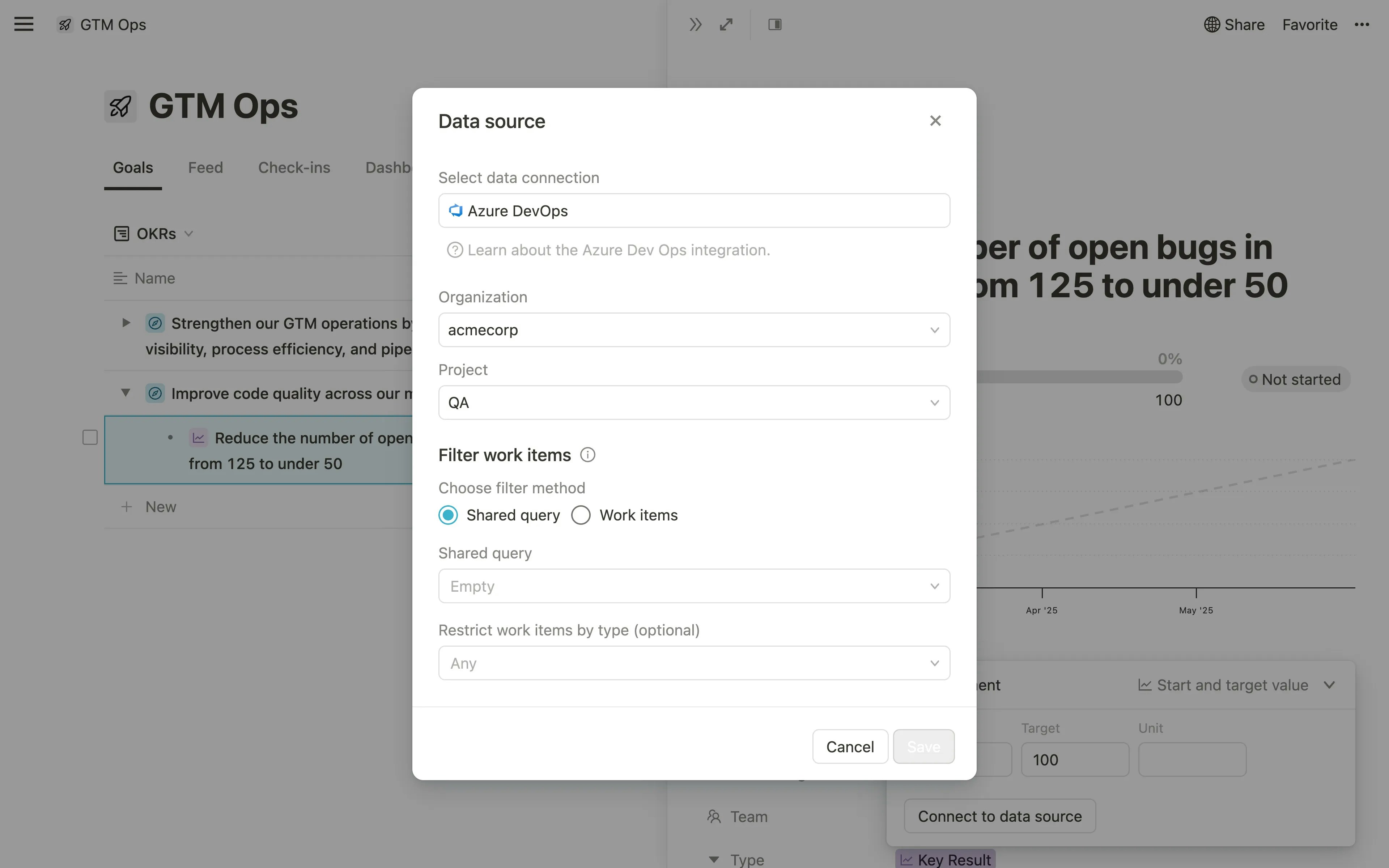
Shared Query (tracking work items from an existing query from Azure DevOps) and Work items (tracking a specific set of work items and all their children).
Shared Query
Shared Query
Work items
Work items
This option allows you to track a specific set of work items and all their children. When selected, you can: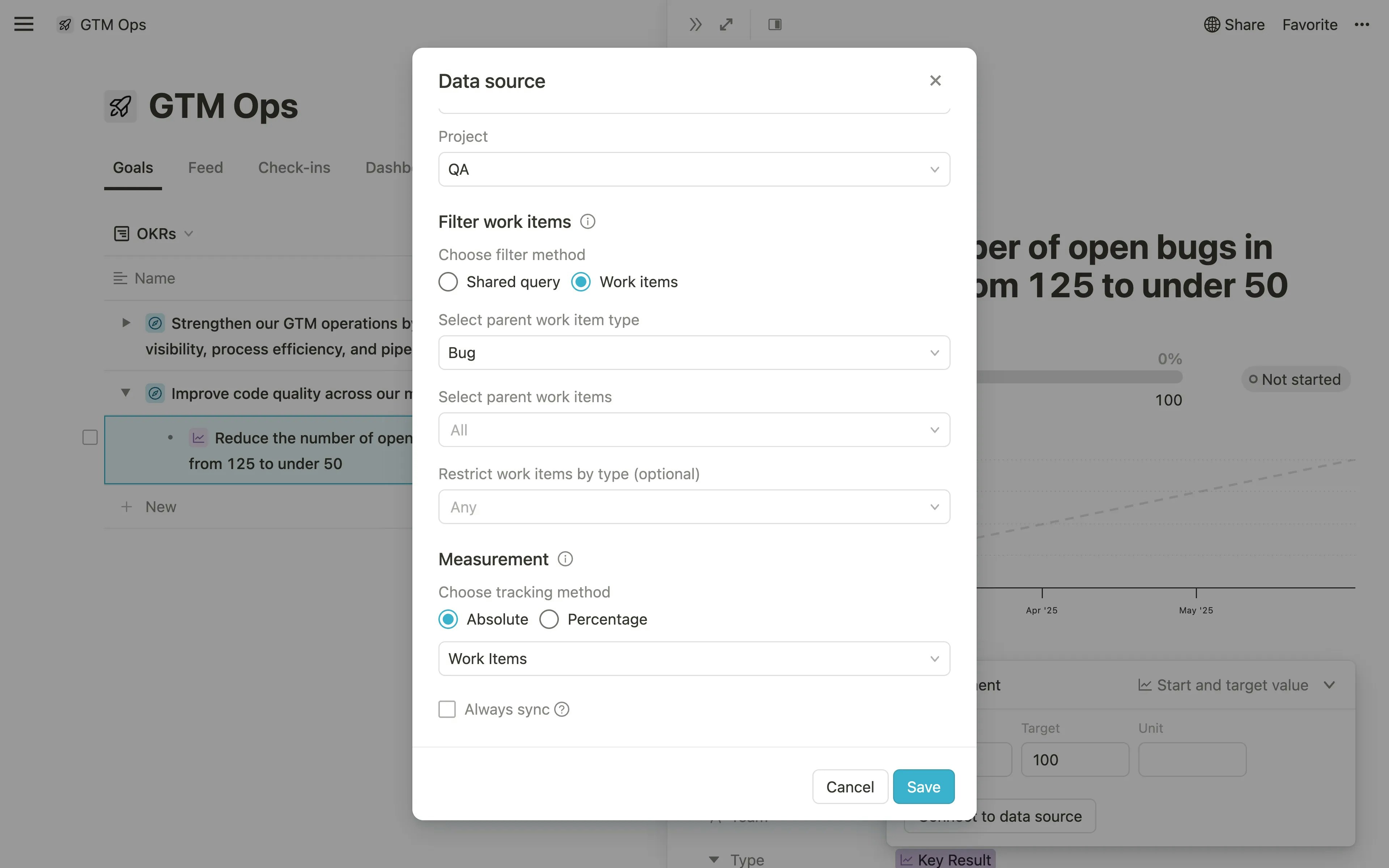
- Choose work item type: Select which type of work items to track (Bug, Feature, etc.).
- Select parent work items: Select specific parent work items to track. Only these work items and their children will be included in tracking.
- Restrict work items by type (optional): You can filter the tree of work items further by type (e.g., Task). If you only want to track a certain type, select it here.
- Measurement: Choose how to calculate progress based on:
- Absolute: Track progress by counting the number of work items or summing their field values (e.g. story points, effort, etc.).
- Percentage: Ranges from 0% to 100%.
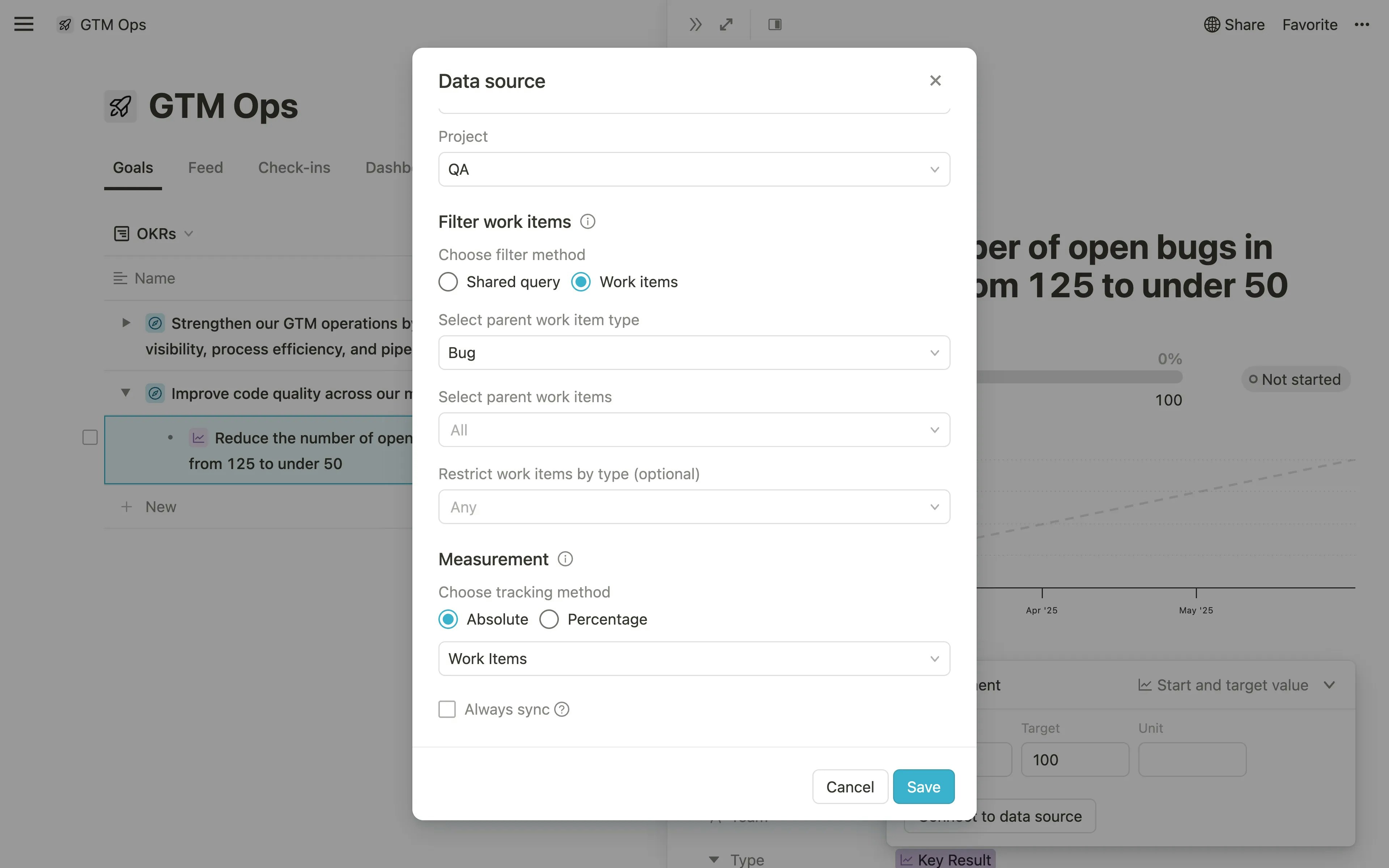
- Save your connection: After configuring your tracking settings, click Save. The Azure DevOps icon will appear next to your goal, indicating it’s synced with Azure DevOps.
Tracking options
Below is a table of the different options for tracking progress and the metrics that can be used.| Track Progress By | Percentage metric | Number metric |
|---|---|---|
| Count of Work Items | Percent of completed work items out of the total work items for the given query or work item type. | Number of work items for the given query or work item type. |
| Story Points | Percent of story points for the completed work items out of the total story points for the work items for given query or work item type. | Sum of story points for the work items for given query or work item type. |
| Effort | Percent of effort for the completed work items out of the total effort for the work items for given query or work item type. | Sum of effort for the work items for given query or work item type. |
| Original Estimate | Percent of total original estimate hours for the completed work items out of the total original estimate hours for all the work items for given query or work item type. | Sum of original estimate hours for the work items for given query or work item type. |
| Remaining Work | N/A | Total remaining work hours for the work items for given query or work item type. |
| Completed Work | Percent of total completed work hours for the completed work items out of the total completed work hours for all work items for the given query or work item type. | Total completed work hours for the work items for given query or work item type. |
Automatic Progress Updates
Once the integration is active, Mooncamp automatically updates your goals based on changes in Azure DevOps.Tip for admins: Go to
Settings > Integrations, and make sure every day is selected under Synchronization.