Teamspaces explained
Within Team Spaces you can manage teams or departments of your organization. It is possible to create new teams and assign a color, an icon and a description to each team. Further you can map your organizational structure by arranging teams via drag and drop and assigning parent teams, where needed. For each team, it is possible to add new members directly and also assign an owner. Team owners automatically have the right to add new members to their team, without the need for any additional admin settings. In case you need to restructure or merge teams, put projects on hold or finish them, you have the option to archive a team. This removes it from your sidebar, but all associated goals and dashboards remain accessible. Alternatively, there is also the option to fully delete the team along with all its goals.How to use Team Spaces
Creating a team
As an admin, navigate to Settings > Workspace > Teams. Once there, you can create a new team via the blue button Create team as shown in the screenshot below. On the modal that opens, you can enter the team’s name, add a matching icon, a color as well as a description, if needed, and finally click on Create. Via Parent team you can add a parent to your new team from a list of existing teams. If you wish to create or add a parent at a later point, you can do so via drag and drop in the team overview.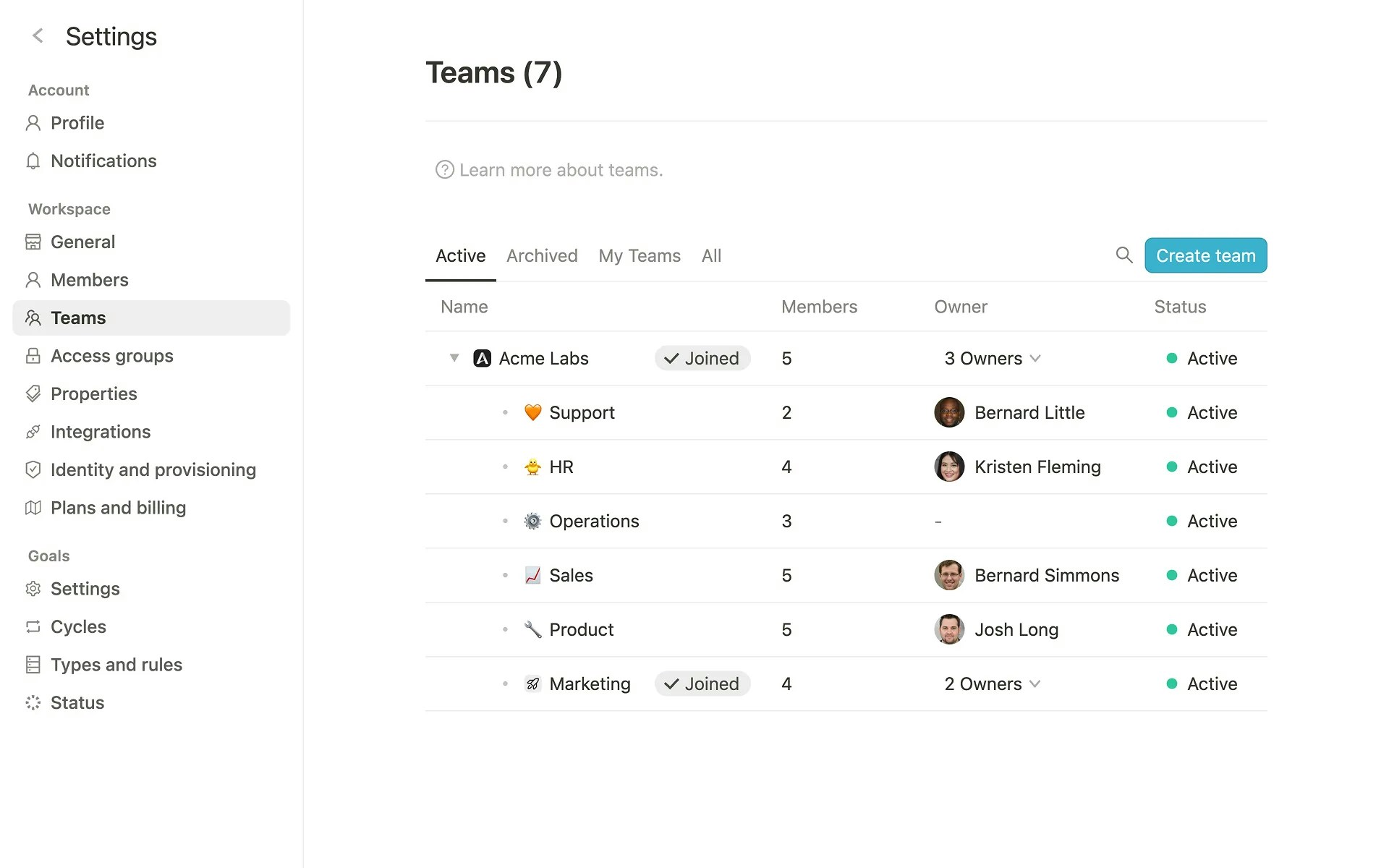
Team overview
As an admin, you can access the team overview viaSettings > Workspace > Teams (see screenshot above). Next to the title of the page, you can find the current amount of active teams in brackets. Below, there are four tabs that separate your active teams from archived teams and from teams you are assigned to as a member. Via All, you can find a list of all active and archived teams. On all tabs, you can see the teams’ name, amount of members, owner as well as status. The Joined tag shows you that you are a member of a team. You also have a search function via the search icon right next to the blue Create team button.
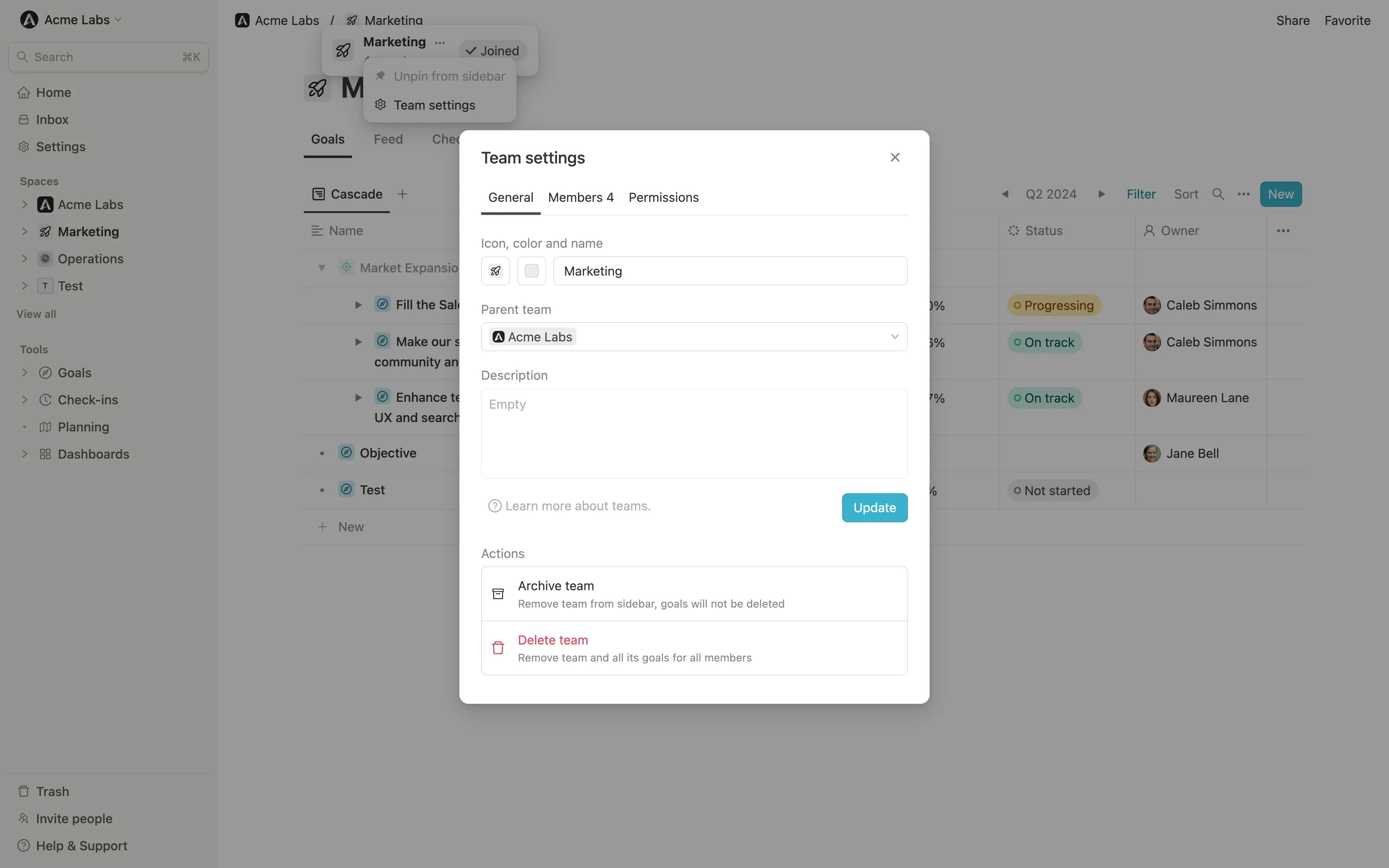
... icon next to a team name or by clicking on the team name in the top navigation of a team page.
Editing a team and adding team members
When clicking on a team in the team overview, a team settings modal opens. On theGeneral tab, you can edit all initial settings such as name, icon, color, description and parent. Further, you have the option to archive or delete a team.
On the Members tab, you find a list of all team members and their role of member or owner, including a search function in the top right corner of the list. Via Add members you can add a new member to the team. A person can be a member of one or more teams. By clicking on the role of a person, via Remove you can remove a member from a team. Here you can also change a team member’s status from member to owner or vice versa.
In the team overview, when using the right click on a team, a menu comes up. Here you can either archive or delete the team, create a subteam or navigate directly to the team’s goals via Open team. When hovering over a team, you can see a drag handle appear next to the team name. Via this icon you find the same functions. Further, you can use the icon to drag and drop the team to a different position in the overview.
Editing team permissions
In the team settings, you can manage the access rights for goals within the team. You can set permissions for team owners, team members and other workspace members. For more details on the different permission levels and how they work, please refer to our access rights overview.Arranging and aligning teams
In the team overview, you can easily arrange and align your teams. To do so, hover over the team you would like to move and use the icon that is coming up on the left next to the team to drag and drop. You can move a team into any position on the list and further also drop it into other teams in order to make it a subteam of an existing one. This way, you can easily display and rearrange your organizational structure.Assigning a team owner and ownership rights
To assign an owner to a team, click on a team in the team overview, choose the Members tab and click on Add member to add the person who is supposed to become the owner. If this person is a member of the team already, you can skip this step. You can directly click on the Role dropdown next to the member and chose the role option Owner. With this role, the member now has the right to add new members to their team, without the need for any additional admin rights. Especially for larger organizations this can help making administration much easier. Please be aware that new team members can only be added from the existing user base in the organization’s account. A team owner does not have the right to add new users to the account.💡 Tip: Team settings are also accessible directly via the sidebar or the top navigation of a team’s goal page. When hovering over a team in the sidebar, you can use the ellipsis, … , to get to the team settings modal. When clicking on the team in the top navigation of a team page, you find basic infos such as the amount of members as well as an ellipsis, … , that opens the team settings modal directly on the page where you are currently located.