User provisioning described
With user provisioning you can get all user profiles from your company’s identity provider (i.e. Azure) synchronized with Mooncamp. This means when a new employee joins or leaves your organization and would need to be added or deleted as a user to Mooncamp, it will happen automatically once the employee gets added or deleted in your identity provider.User provisioning is an Enterprise feature and needs to be configured by Mooncamp first. Additionally, your IT administrators might need to first approve Mooncamp as a provider before you can set up user provisioning.
Setting up user provisioning with Azure
In order to set up SSO in your account, Navigate toSettings → Security and Identity → User Provisioning
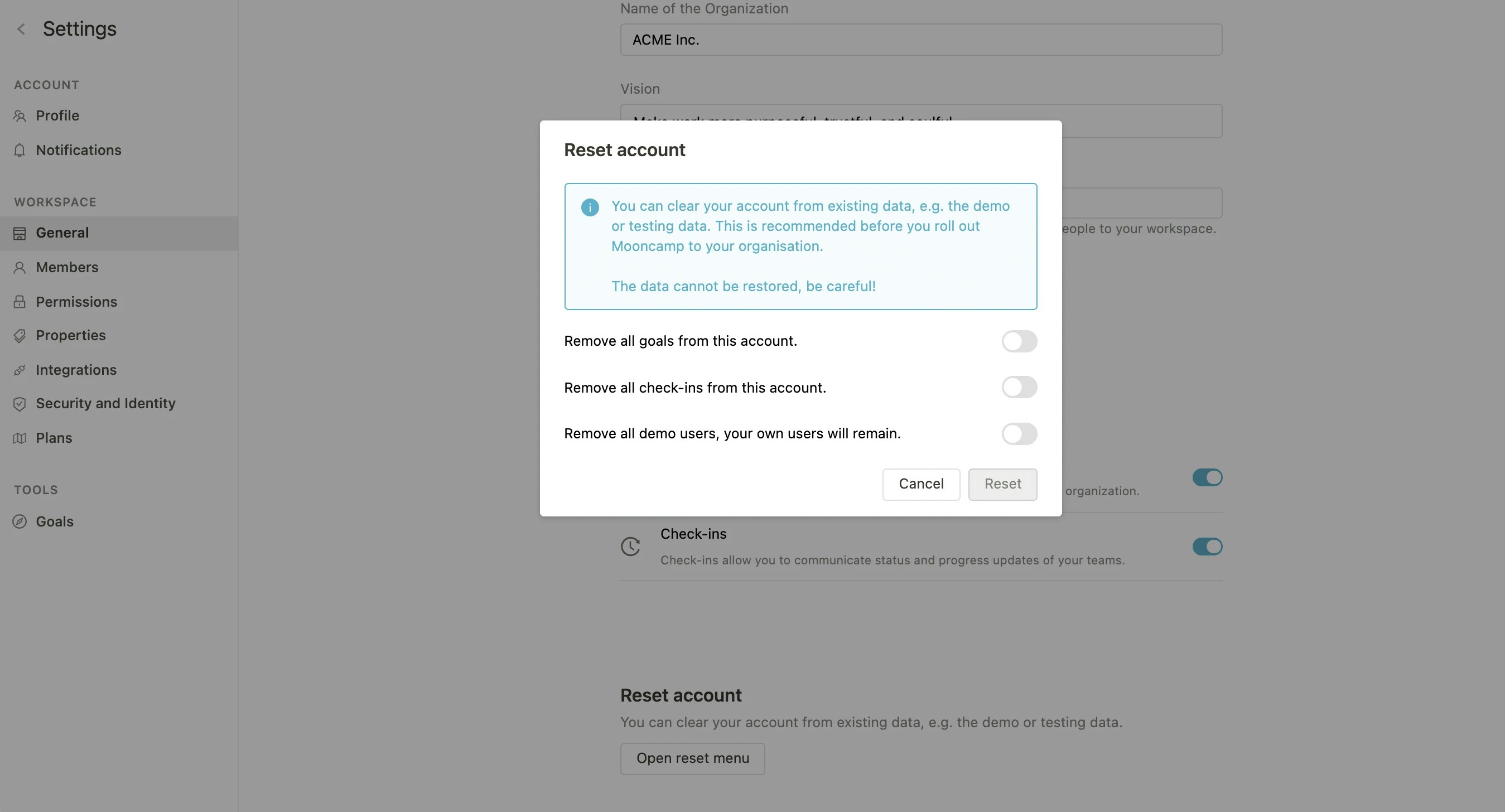
Activate user provisioning. User provisioning is now activated for your account. An API token is required to initiate configuration at azure. Visit https://portal.azure.com and navigate to Enterprise applications.
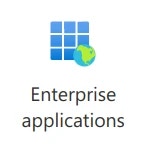
New application:
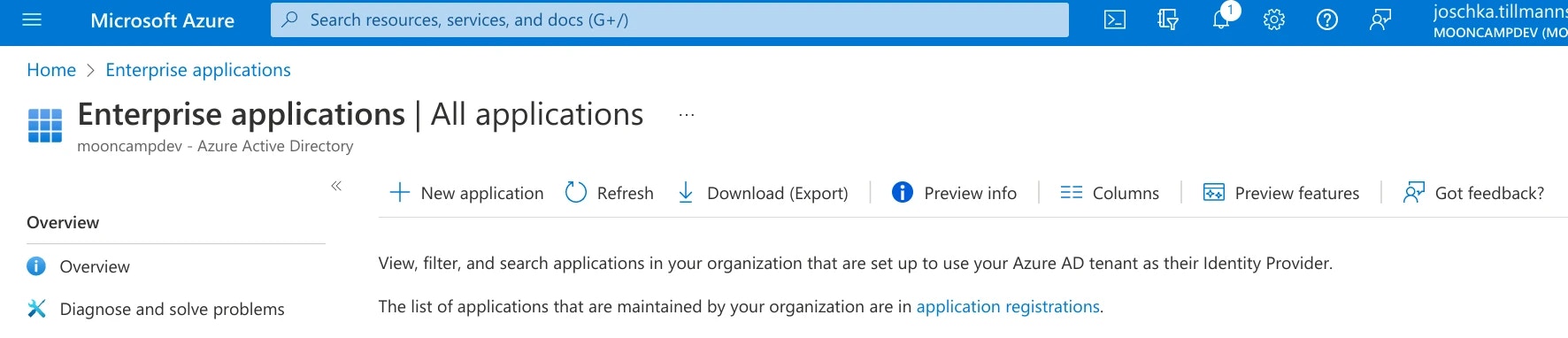
+ Create your own application and name the app Mooncamp user provisioning:
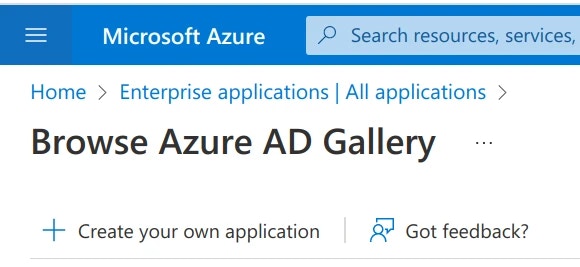
• Integrate any other application you don't find in the gallery (Non-gallery) and click Create. You can ignore the suggestions found from gallery applications.
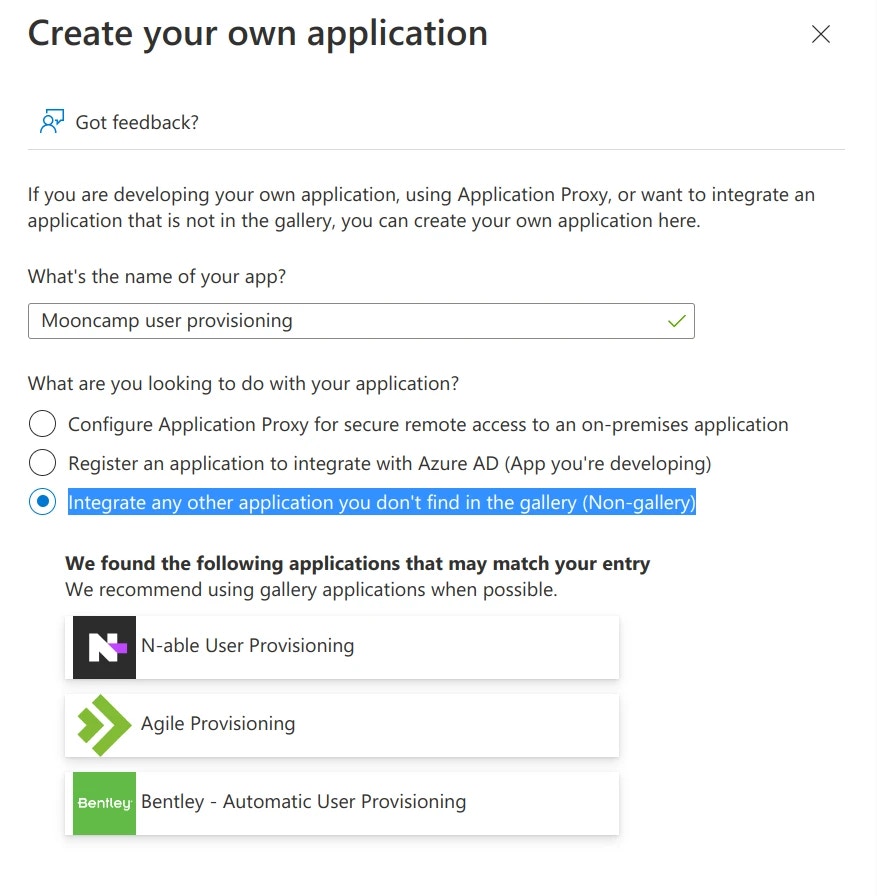
Provisioning and click Get started:
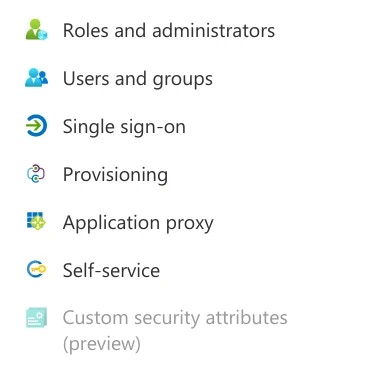
Provisioning Mode → Automatic. As a Tenant URL add: https://identity.mooncamp.com/scim/v2 and under Secret Token insert the API token copied from Mooncamp’s setting menu.
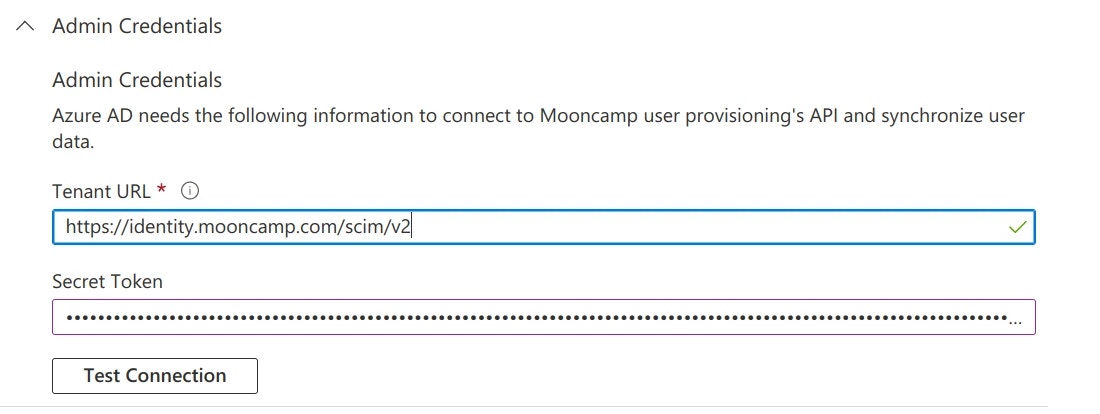
Test Connection you should get a positive feedback.
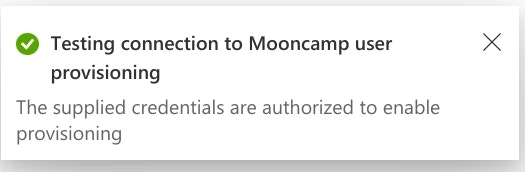
Save, expand Mappings and click on Provision Azure Active Directory Users. Find the entry mapping and select it. Set the Matching precedence to 2 and click Ok.
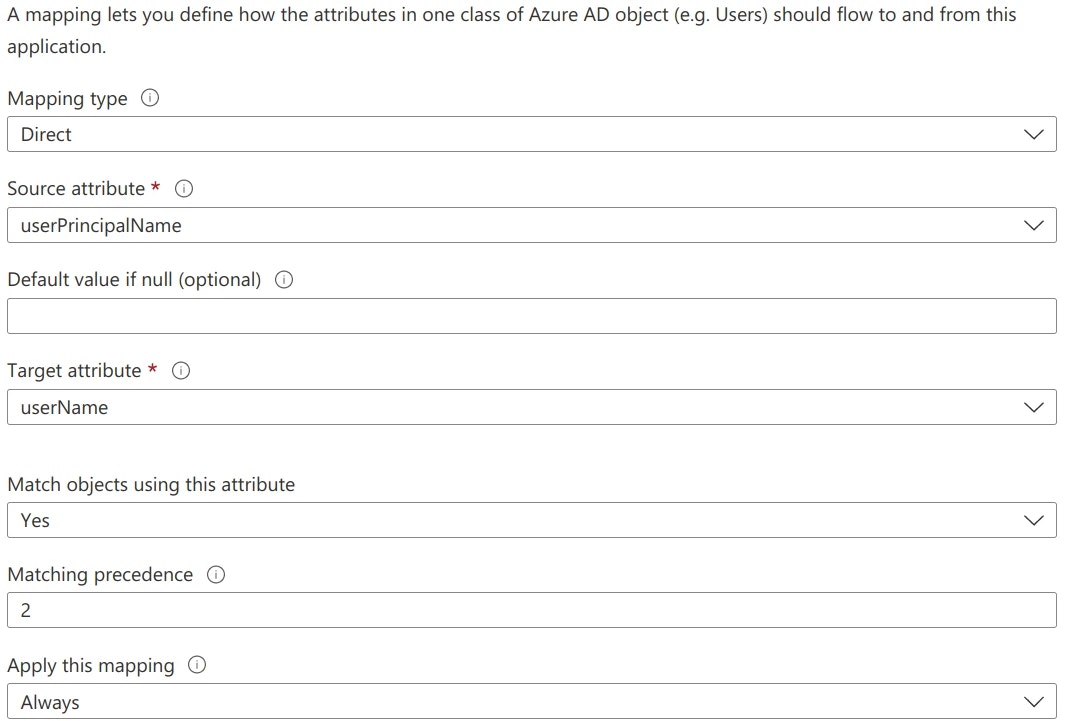
mailNickname to objectId and set Match objects using this attribute to Yes. Matching precedence should be 1. Click Ok.
Click again on the entry mapping userPrincipalName → userName and set Match objects using this attribute to No leaving us with a single entry configuring a Matching precedence.
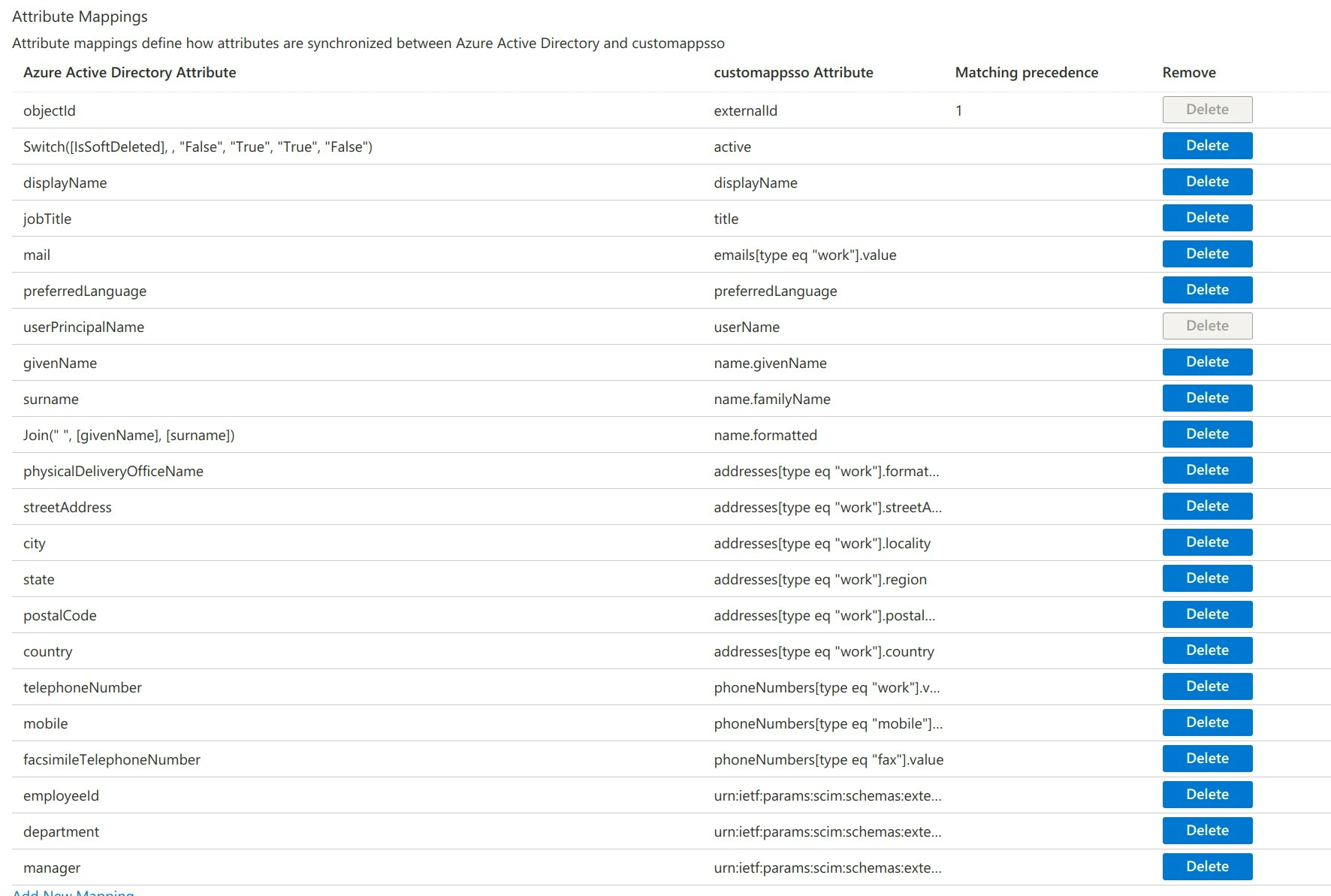
Save and then on Provisioning at the top of the page.

Provision Azure Active Directory Groups. Find the entry mapping and select it. Set the Matching precedence to 2. Click on Ok. Find the entry mapping and select it. Set Match objects using this attribute to Yes. Again find the entry mapping displayName → displayName and set Match objects using this attributes to No.

Saveand configure Users and groups according to your requirements. Click on Start provisioning.

Settings → Security and Identity → User Provisioning within Mooncamp. You should now see that there are users available to be synced to Mooncamp
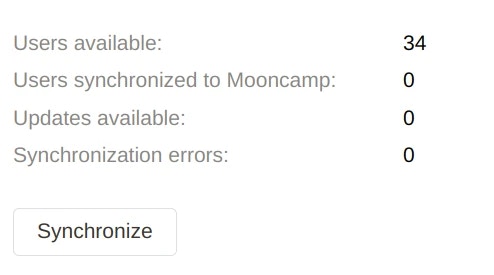
Synchronize to push these users to Mooncamp. Under Members you should now find these users. The Attribute Mapping section allows you to map any SCIM attribute to Mooncamp Properties. Read more about Mooncamp Properties here: Properties.
Users are automatically synchronized to Mooncamp daily. To immediatly synchronize any change provisioned through Azure use the Synchronize button.