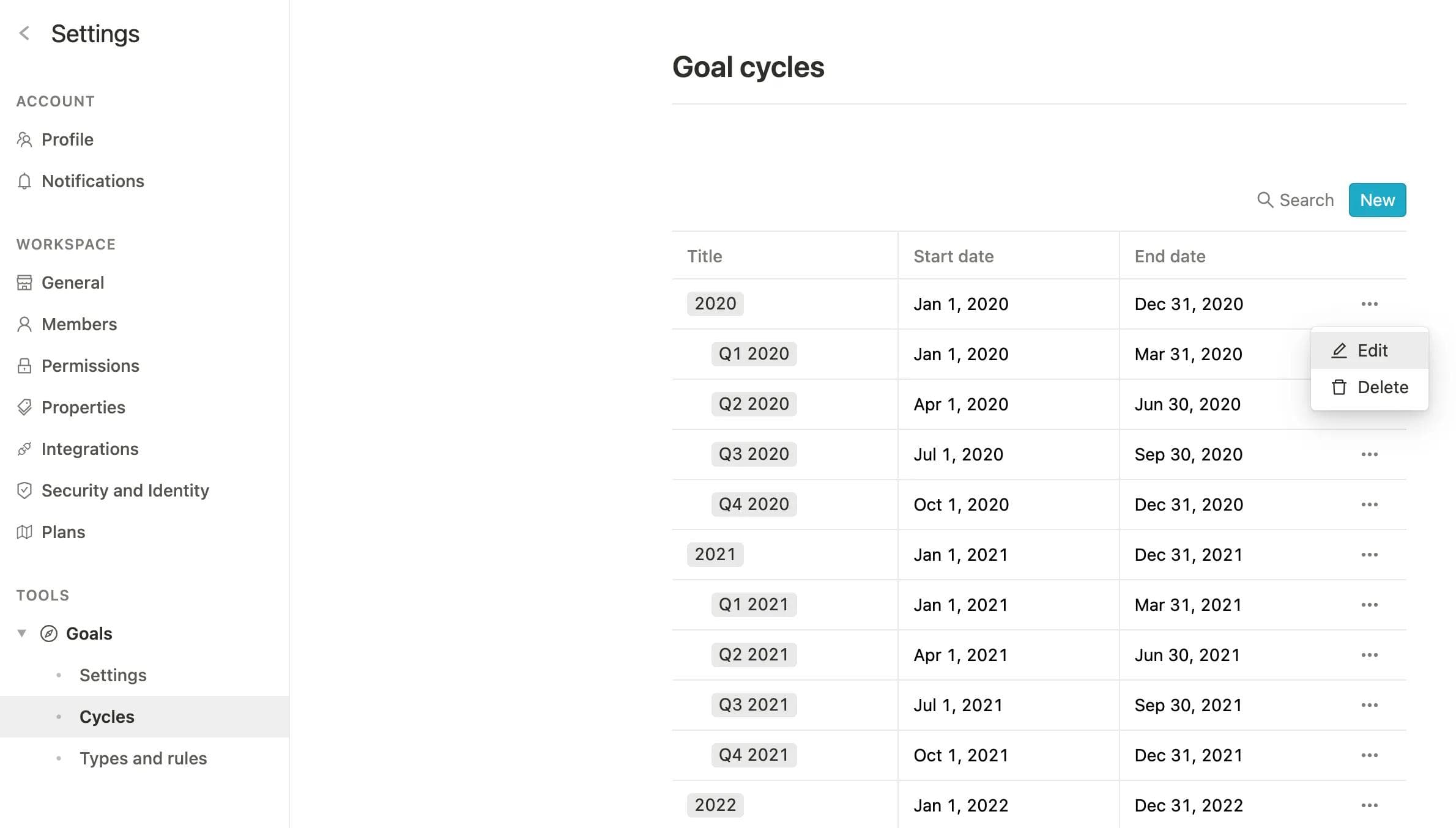What's new?
Dashboard improvements: Deeper insights into your goal progress
New insights have been added to the breakdown report at the bottom of your performance dashboard.
The column “Progress” now shows the expected value and the absolute and relative change (in brackets) compared to the previous period. The data in the column “Status/Confidence distribution” is clickable now, so you can see which goals have which status and how many goals have moved between status segments compared to the last period. Finally, teams are now presented in a nested structure.
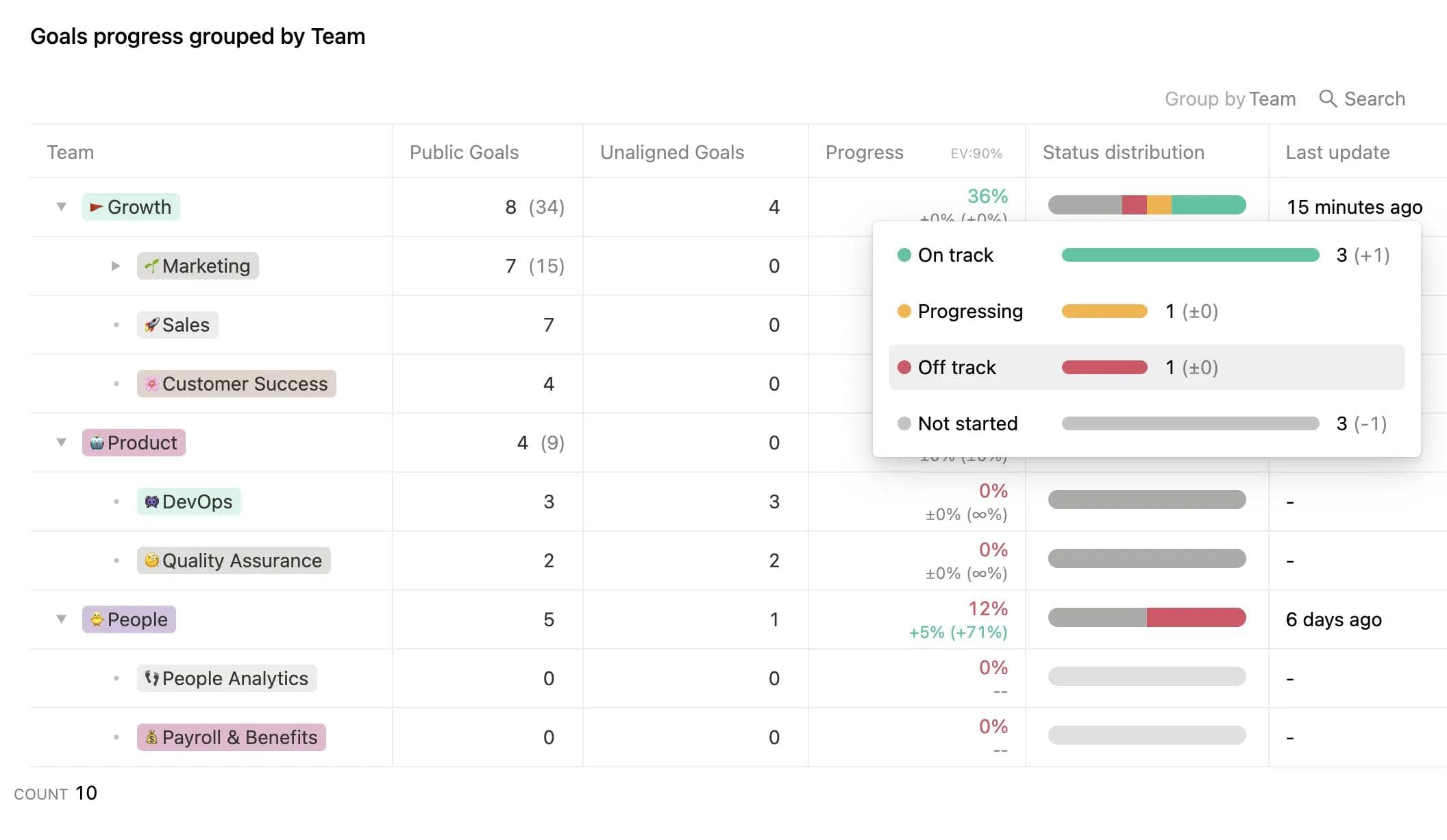
Set dedicated icons for all of your goal types
With dedicated icons right next to the title of your goals, it is now easier to quickly scan your goal table and know what the type of each goal is. You can also choose to hide the “Type” column in your table to save some space as you already have the information available.
Are you a workspace admin and want to set icons for your goal types right now? Head over to your settings area and under “Types and rules”, you can now specify the icon and color for each of your goal types.
New icon picker: Assign icons to goals, teams, views, and more
Tired of emojis? 😩 You can now choose to assign icons to your teams, goals, favorites, or custom views.
Extended goal hierarchy rule: Define top-level goals
You can now determine that a goal type cannot be aligned to other goals. To achieve this, simply deselect all goal types in the field “Can be child of” and hit “Save”.
This is useful if you want to make sure that goal types, such as “Strategic Pillar”, are always on top and cannot appear beneath other goal types.
For a refresher on Goal and OKR rules, visit our help center:
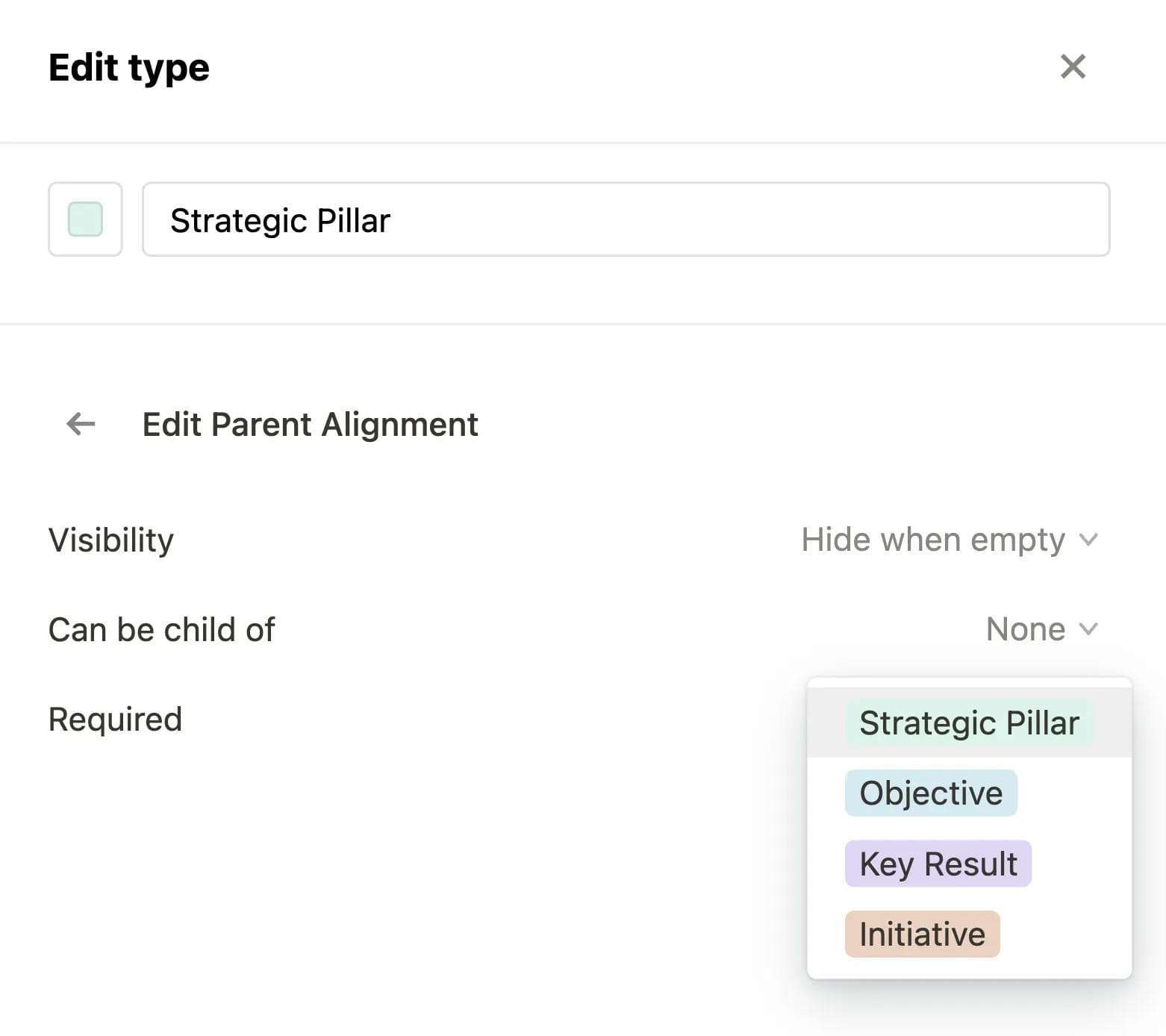
Dashboard improvements: New confidence level report and deltas for goal types
In case you use the confidence level system, we added a new “Overall confidence” report. You can also see the delta to the previous period.
Additionally, you can now see the deltas for all goal types in the “Goals by type” report, along with the total count of all goals.
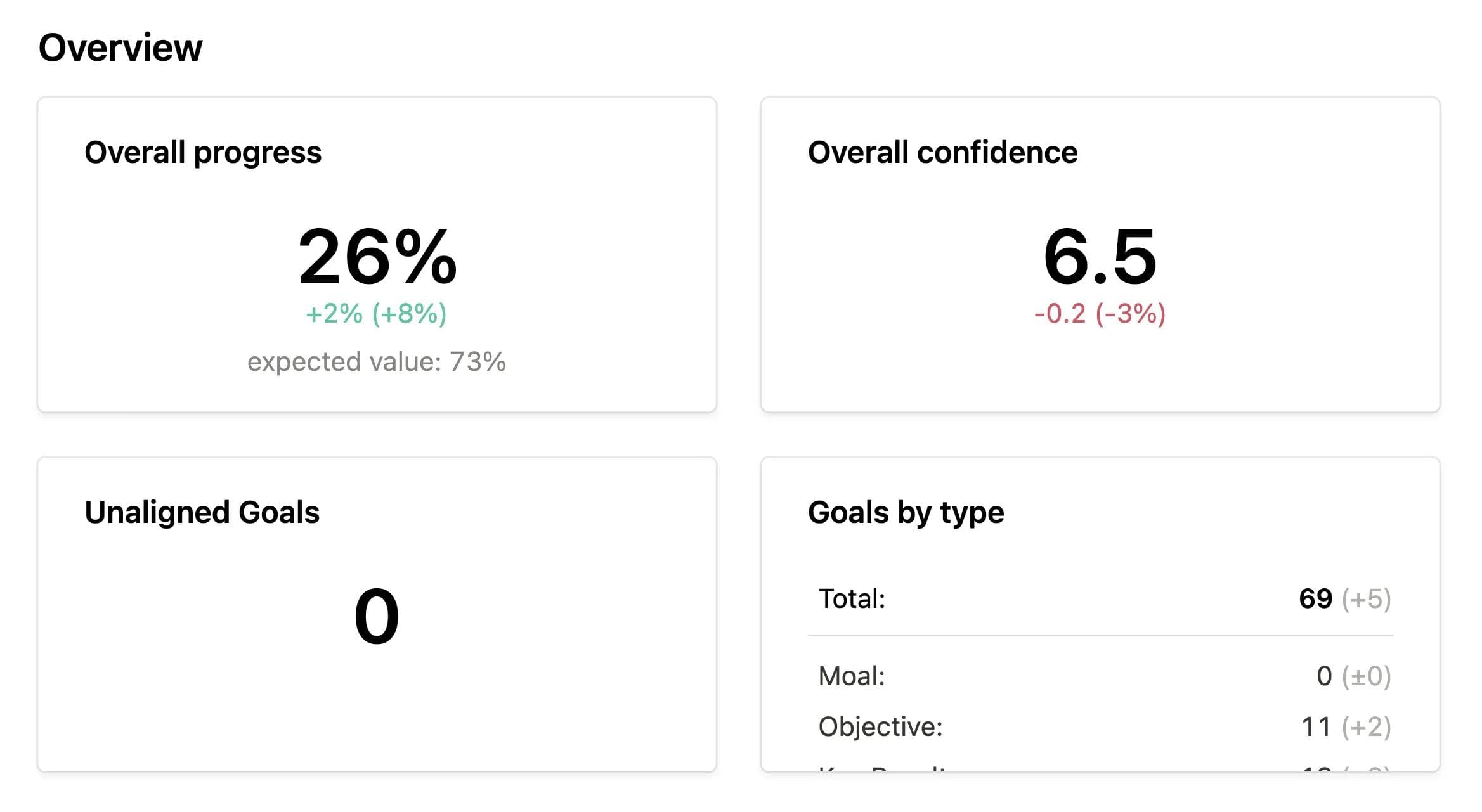
Dashboard: a new look for progress and confidence insights!
The progress area has been enhanced — areas are now colored according to your chosen thresholds in progress settings, and you can display a trend curve that helps you track and estimate where your progress is heading. Additionally, you can see how many goals are in different progress buckets, and deltas that allow you to compare this distribution to the past.
The confidence area is also new, featuring a similar view allowing you to better track your confidence in achievement over time.
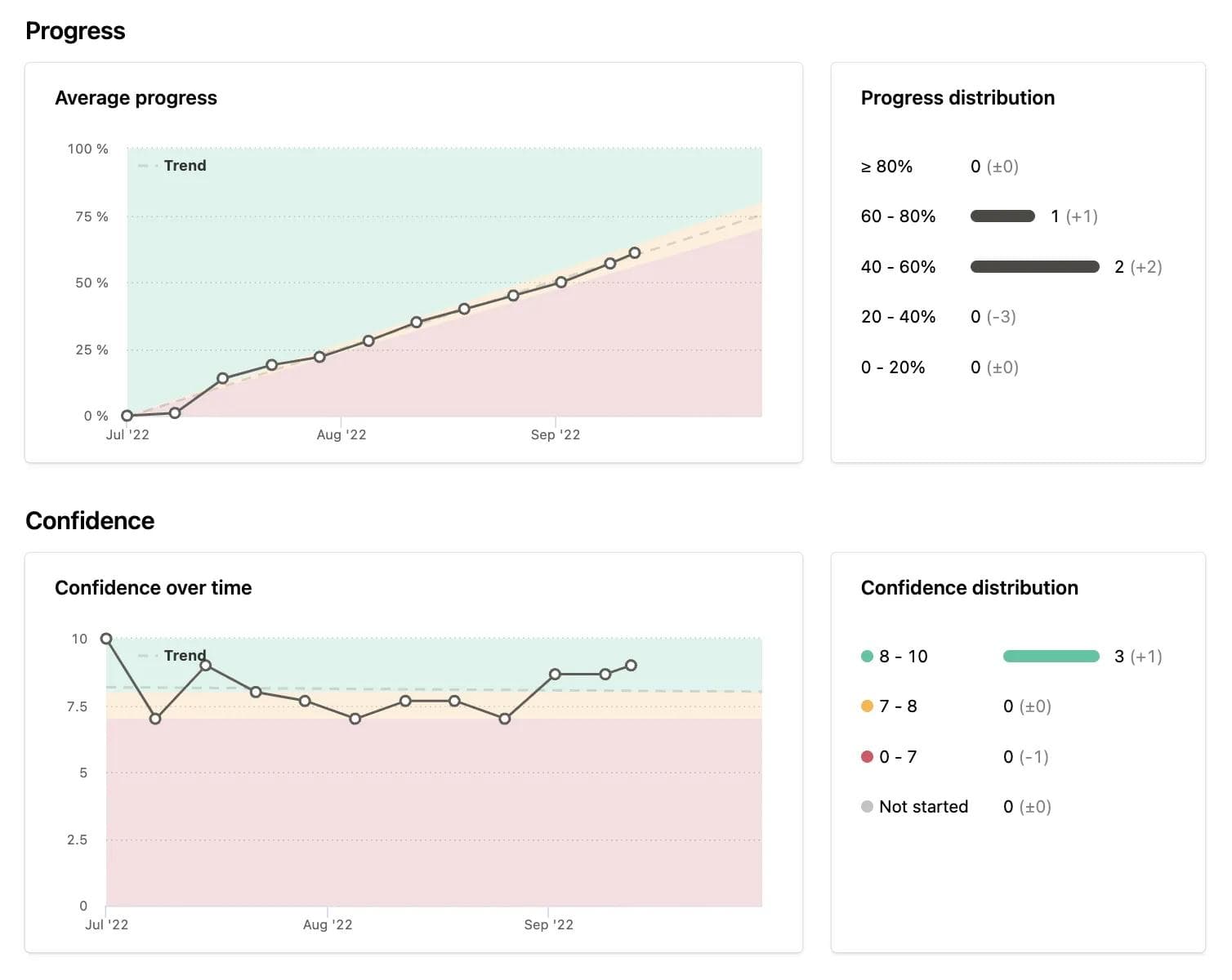
Sorting and aligning of goals via drag and drop 🎉
This was easier said than done – but it’s here, finally: It is now possible to manually sort and realign goals or whole OKR sets by clicking the drag handle to the left and moving it to the desired position:
Dashboard: deeper insights into progress
In the past, the performance dashboard just displayed overall progress of your OKRs.
Now, you can still see your overall progress, but you can also monitor the absolute and relative progress change, as well as the “expected value”, based on your goal settings in the settings area.
Also, by clicking on the ellipsis in the header row, you can now choose the time period you want to compare your current progress to.
Coming in the near future, users can expect many more improvements to the dashboard 🎉
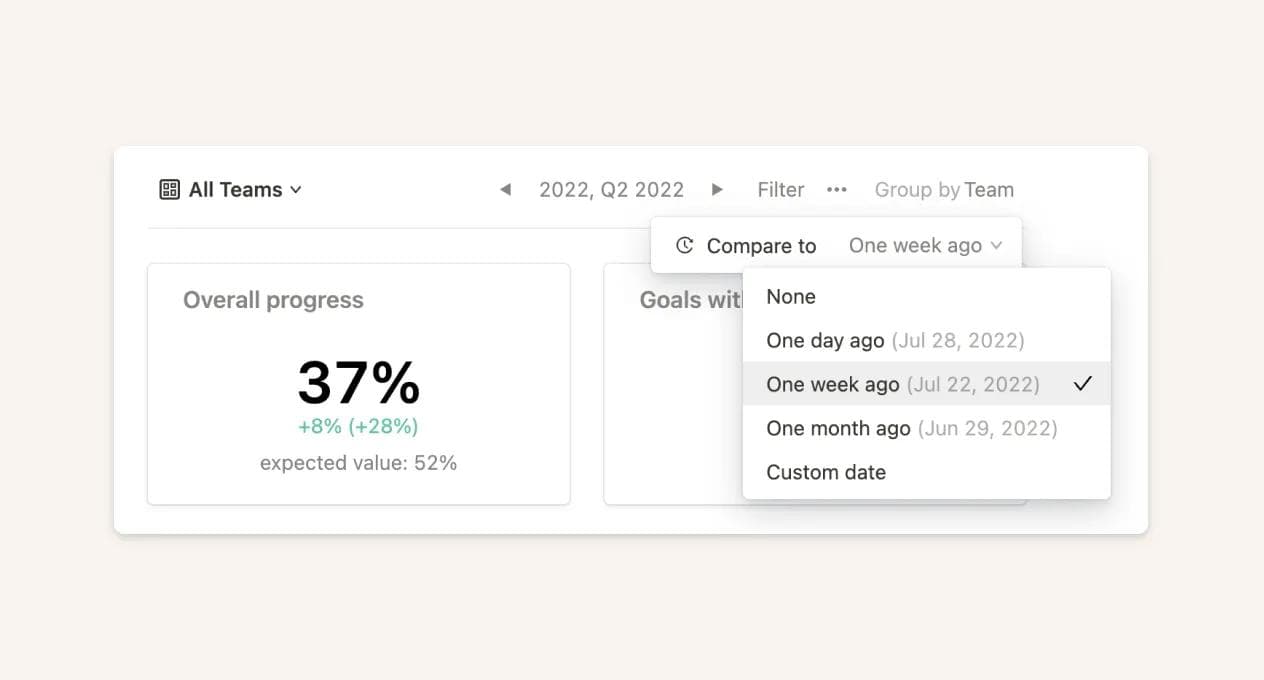
Improved behavior for saving views
Previously, when modifying views, you were prompted to either save or discard your changes before leaving the view.
We made this process smoother by removing the prompt and temporarily saving the view for the user until they decide to either save the changes for themselves (on private views), for everyone (on public views), or reset the changes.
A new way to manage goal cycles
Previously, users with the right to edit goal cycles could create and manage cycles by clicking on the goal cycle name in the view header, which sometimes could be hard to find.
This is why we created a dedicated goal cycles page in the settings area, where users with the corresponding permissions can manage all cycles. It is accessible via the settings area or by clicking the shortcut "Manage cycles" after opening the goal cycle selector in the view header.