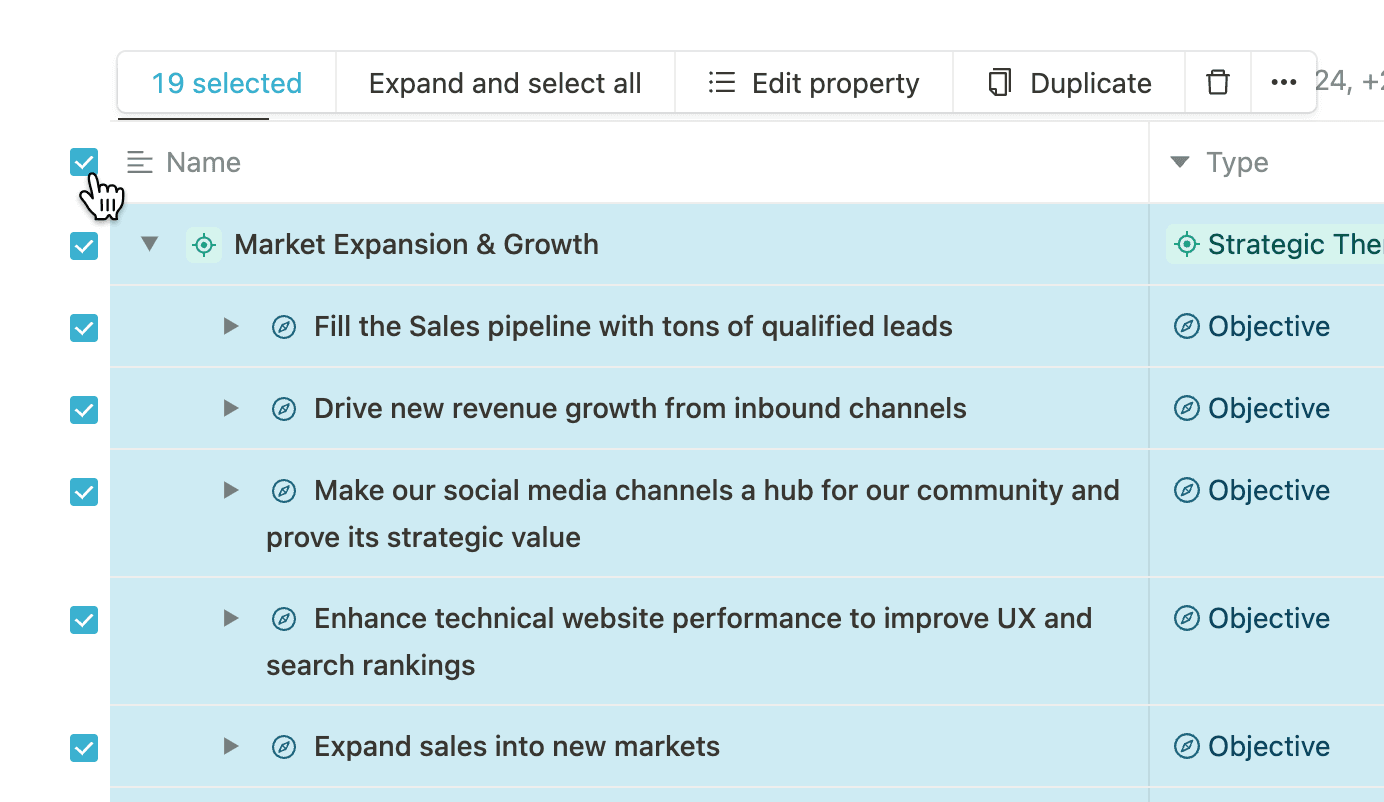What's new?
New integration: Azure DevOps
You can now link your Mooncamp goals to Azure DevOps work items. Automatically track progress based on Shared Queries or selected work items—by count, story points, effort, and more. To use the integration, an admin must first enable it in the settings area.
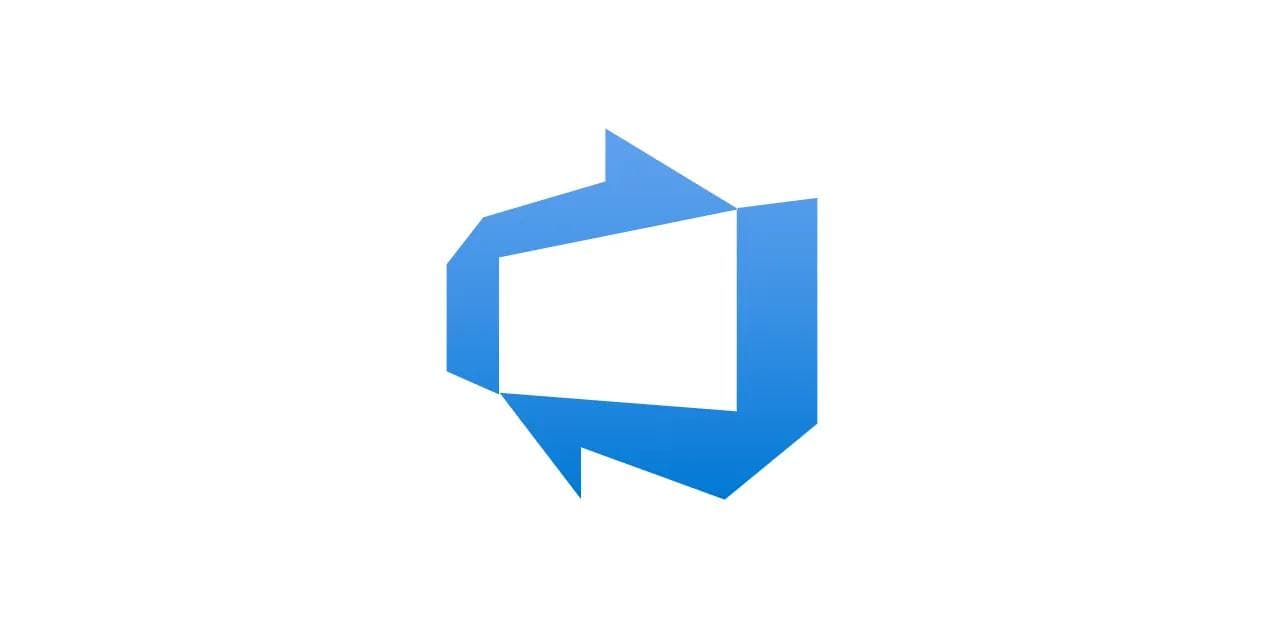
Introducing: Scalable Permissions 🎉
We’ve reworked our access model to help you manage permissions at scale.
This new system ensures that large organizations or teams handling sensitive information can clearly define who sees what by assigning access rights to goals based on team membership, while still making it easy to share company-wide goals.
Key benefits
- Automate visibility: Base permissions on team memberships, so you don’t have to configure each goal individually.
- Reduce admin overhead: Keep HR or other confidential goals private by default, while ensuring broader objectives are automatically visible to everyone.
- Adapt on the fly: When teams change or new roles are added, updated permissions apply everywhere without extra steps.
We’ve outlined the migration details and considerations in this migration guide. For a deeper understanding of how everything works, check out the Access Rights help center article (English / German).
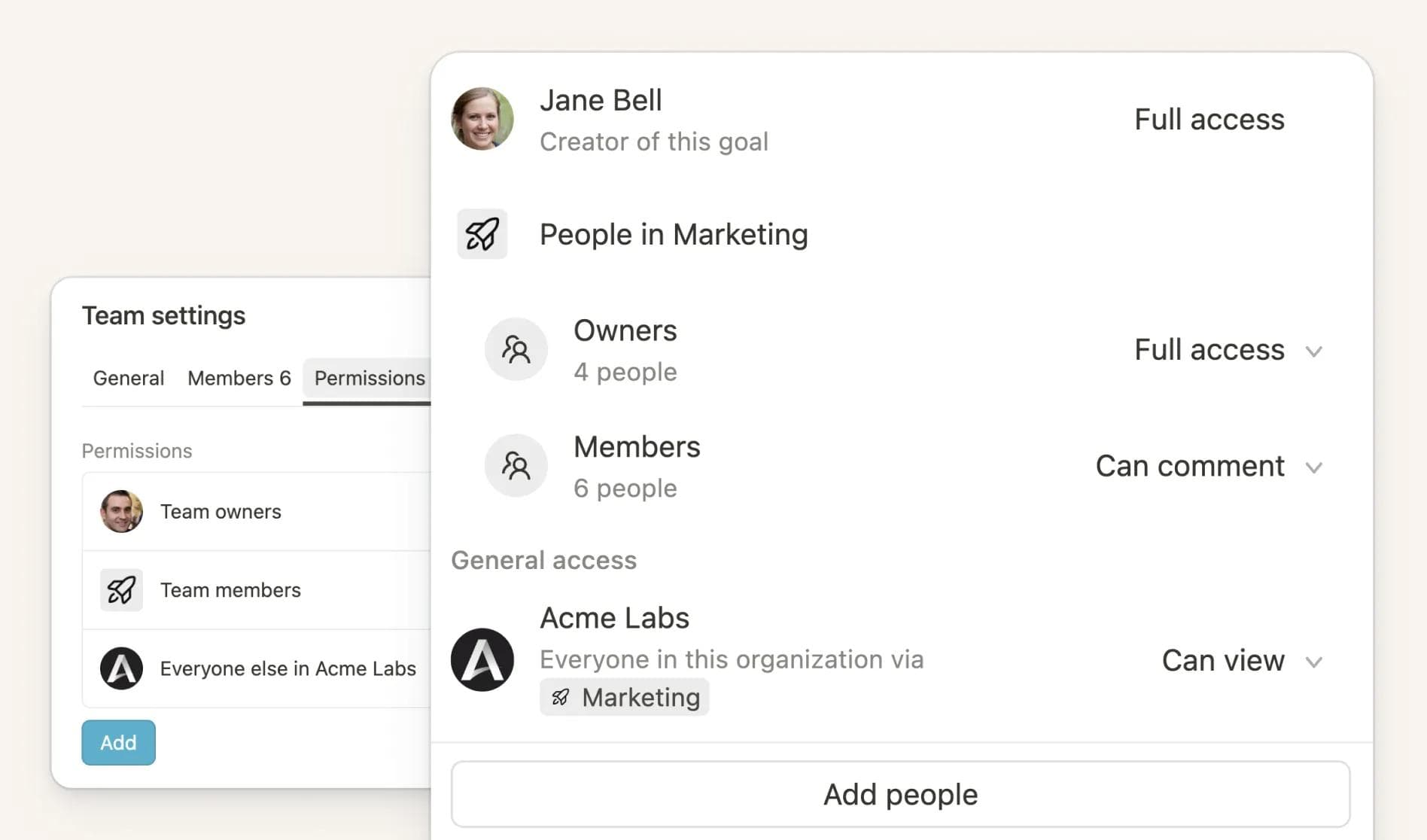
Improvements for MS Planner & Power BI integrations
We’ve made key improvements to our MS Planner and Power BI integrations to give you more flexibility and control:
Planner: In addition to filtering tasks by bucket and label, you can now manually select specific tasks from a plan. For these selected tasks, you can choose how to track progress using one of the following options:
- Progress of tasks
- Progress of checklist items
- Count of completed tasks
- Count of completed checklist items
Power BI: You can now select any workspace available to you—your own or shared ones—before picking a dataset.
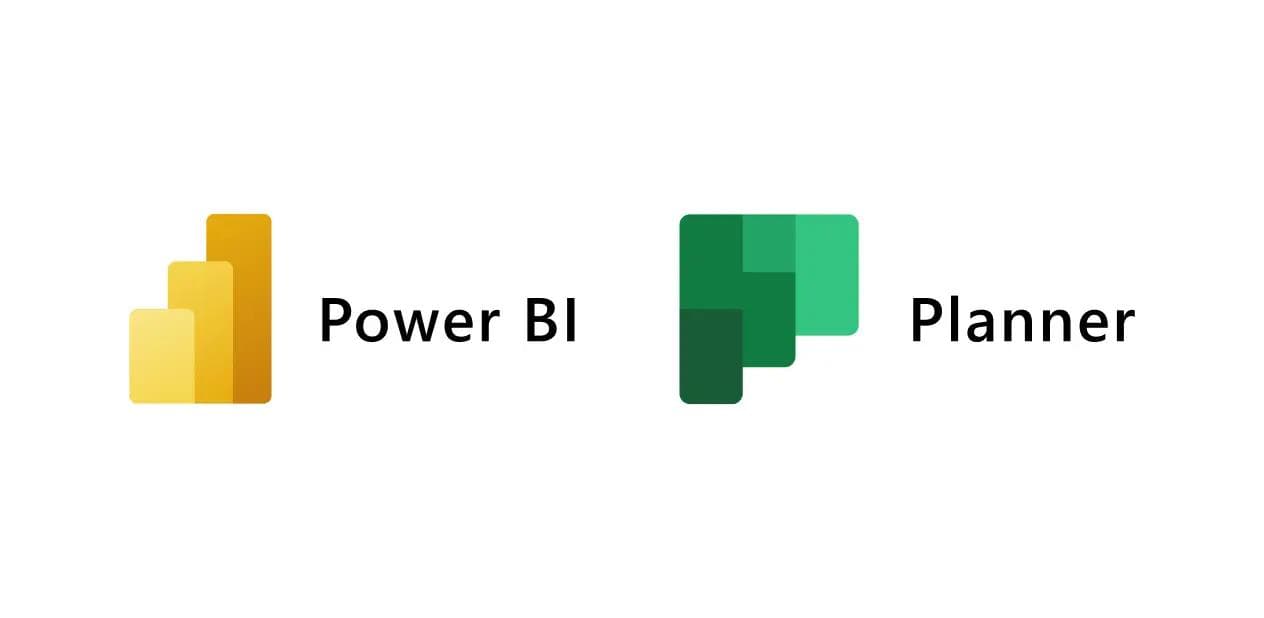
Nested filters
You can now use nested filters to create even more insightful views for your tables. Combine AND and OR logic and nest filter groups up to three layers deep. Here are a few filters you can create now that weren’t possible before:
- Goals where Team = “Operations” AND (Status = “Off Track” OR Progress is “below 30%”)
- Goals where Type is “Key Result” AND (Last updated at is “Empty” or Last updated at is “before 30 days ago”)
- Goals where Type is not “Focus Area” AND (Owner is “Empty” or Team is “Empty”)
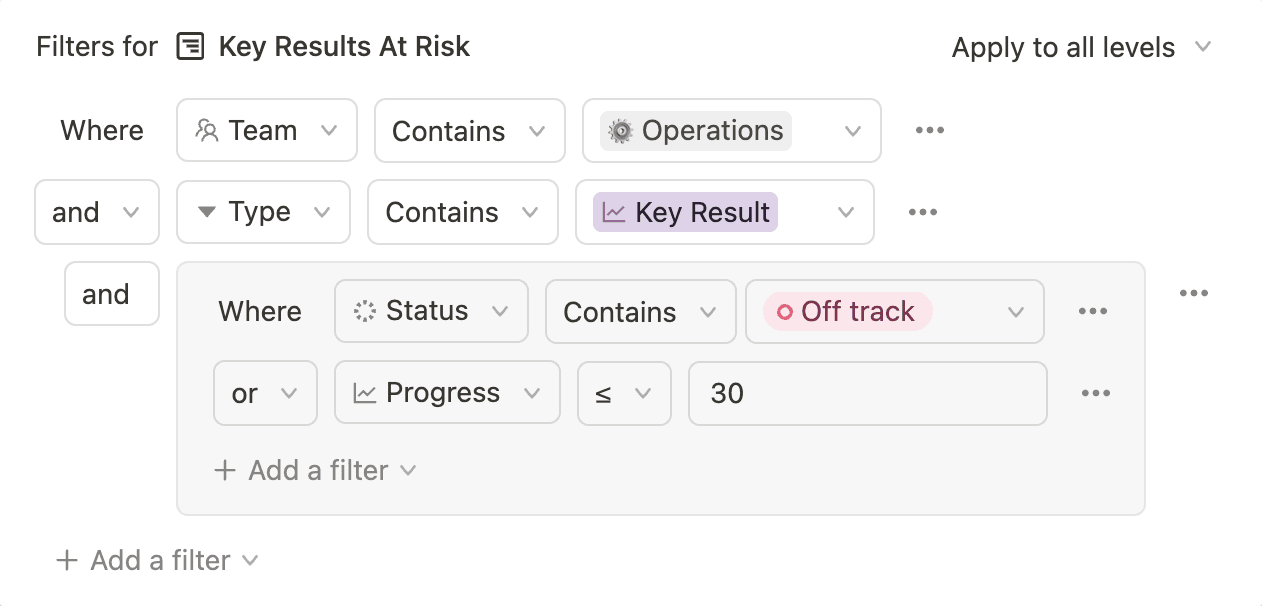
New Help Center
We've overhauled our Help Center with a fresh new look and AI-powered search. You can now ask questions directly in the Help Center chat for instant answers or use the improved search to find information faster. Plus, you can give feedback on articles to help keep content up to date and useful.
Check the new help center out here: English | German
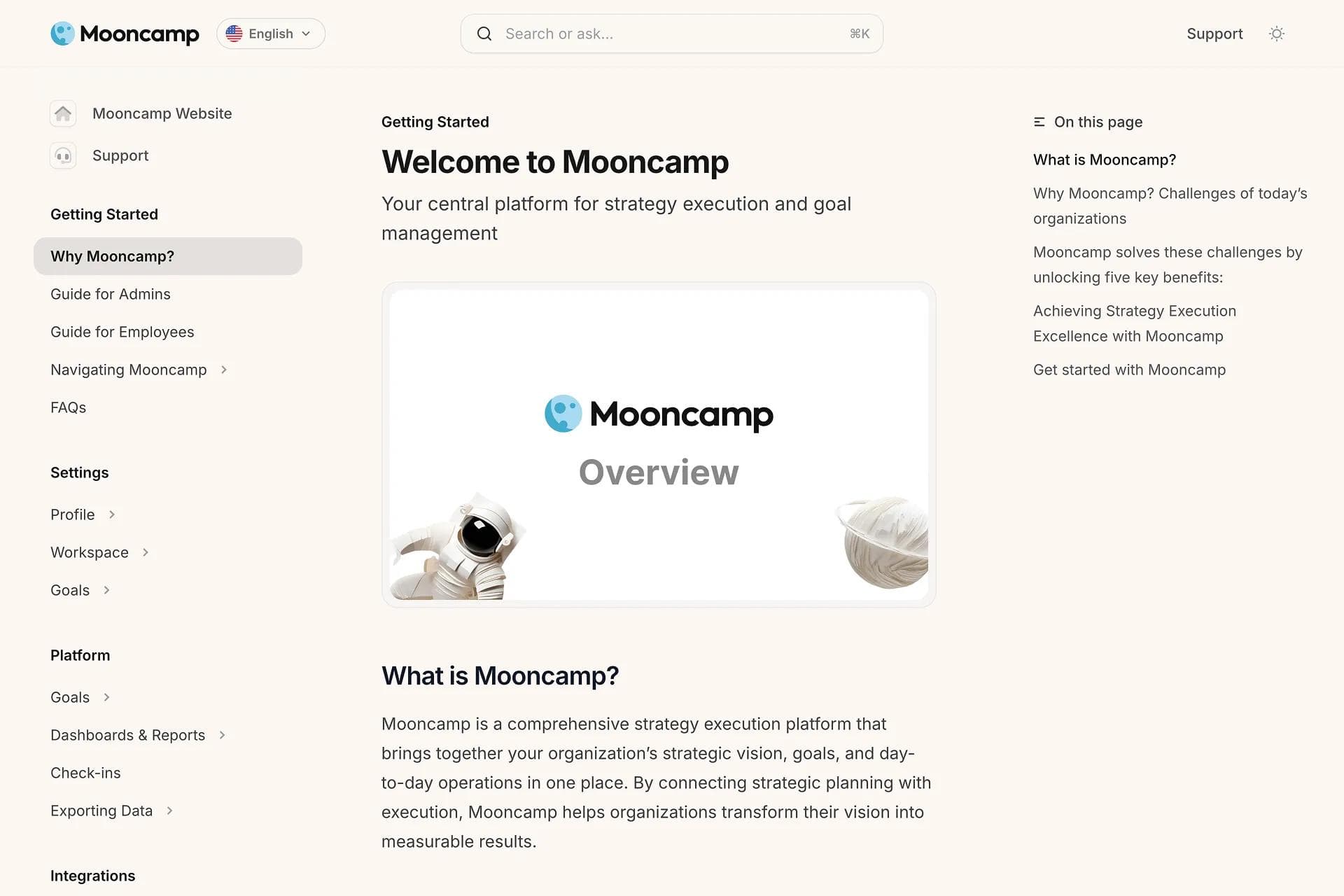
Simplified access policies
As a first step to simplifying access management, we've made it easier to manage and view permissions. Group permissions now have a cleaner, updated look, and a box indicates the source of your own access. All sharing options follow a simpler system using only "OR" conditions—no more complicated rules. You can base access on team spaces, single select, multi select properties, or by picking users directly.
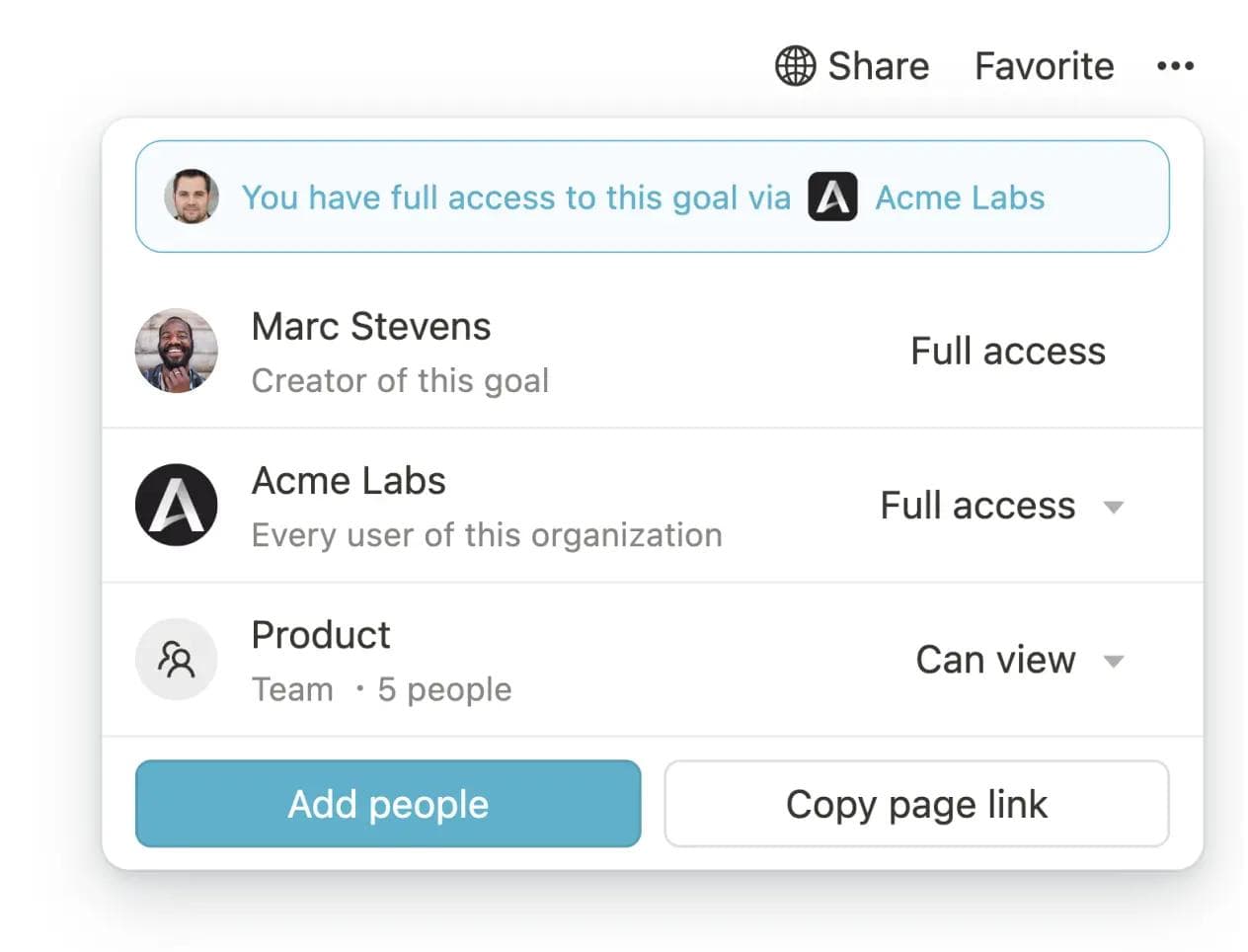
Side peek mode
Goal pages now open in the new side peek mode by default, allowing you to view and navigate them more efficiently. Prefer the old center peek mode? You can switch back at any time. This is a personal setting and won’t affect other users.
Embed Explorer views in external tools
You can now embed published Explorer views into external tools such as Confluence, Jira, or Notion. Simply click the ellipsis menu on the desired view, publish it, and then select "Copy embed code". Use the copied iframe code to integrate the view into any platform that supports embedding.
This update makes it easier to share insights and collaborate seamlessly across your favorite tools.
Recurring reports for dashboards
You can now schedule recurring reports for dashboards and send them as PDFs via email to selected recipients. To create a report, navigate to a dashboard and click "Schedule". Configure the report's cadence, recipients, subject, and an optional message.
Manage all your reports in the new Reports section, accessible under the Dashboards menu item in the sidebar.
This feature keeps your teams aligned with consistent, automated updates on your insights and KPIs.
Bulk edit goals in a table view
You can now select and edit multiple goals at once by using the checkboxes that appear when you hover over each row. With this update, it is now also possible to quickly select all displayed goals in a view.