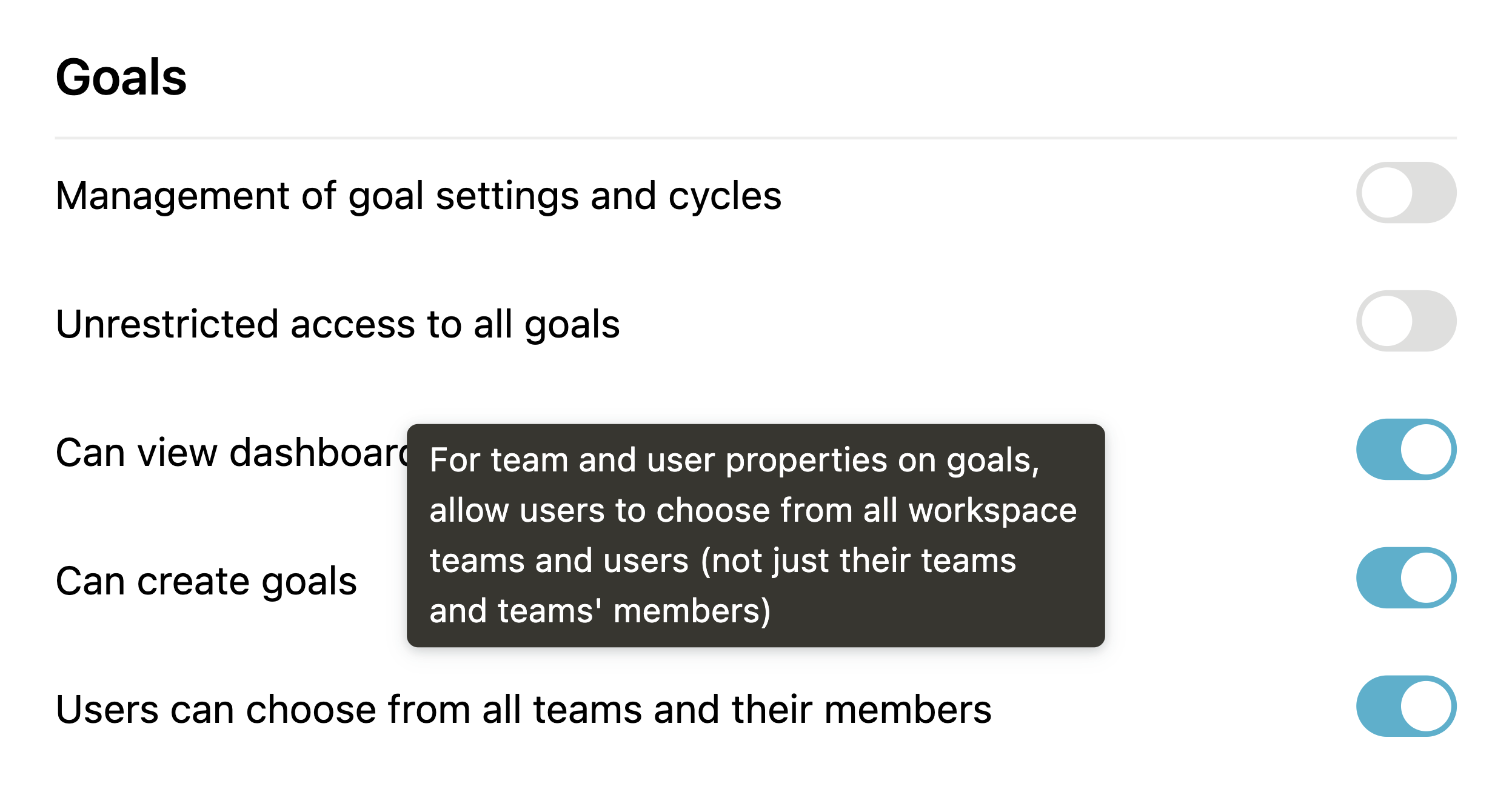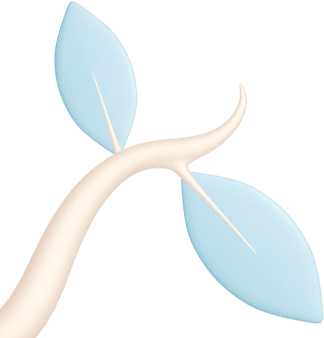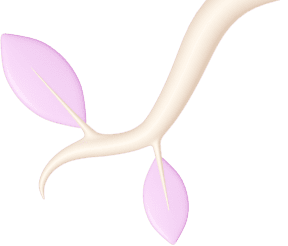New to Mooncamp
The latest features, improvements, and updates
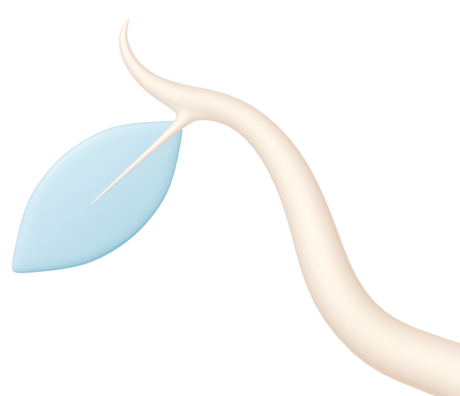
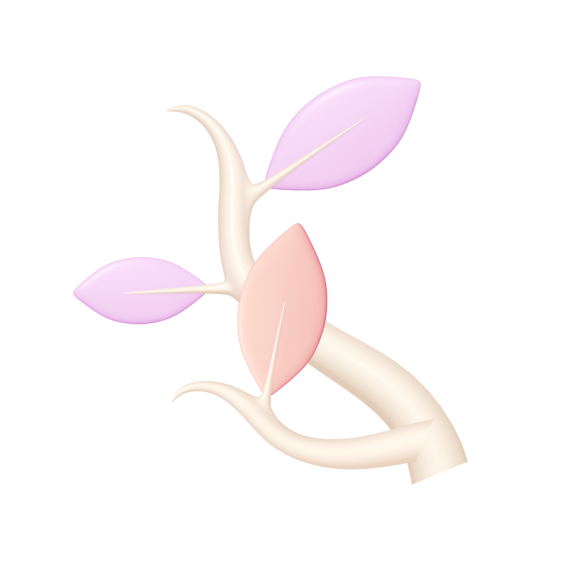
Goals can now inherit "last updated" timestamp of child goals
Goals which progress is automatically calculated based on its goal children now inherit the “Last updated” timestamp from the goal child that was most recently updated.

Fixed: goal cycle end dates
Previously, the time of an end date of a goal cycle (e.g. March 31 as the end of Q1) was set to 00:00:00, i.e. March 31st 00:00:01 was counted as being outside of the cycle Q1, showing Q1 as an inactive cycle (although it was still one day left). This is now fixed.
Furthermore, we adjusted existing goal cycle end dates that worked around this issue, as follows:
- All goal cycles ending on a 1st of a month, now end on the last day of the previous month at 23:59:59.
- All goal cycles that do not end on a 1st of a month, keep their date but end at 23:59:59.
Planning spaces and goal drafts are now in beta! 🚀
Previously, planning your next cycle’s goals could get messy as there was no dedicated space to create goal drafts to discuss with your team before publishing them.
Now, you can simply create a new planning space for your team and create goal drafts for the next cycle. Once you are ready and your goals are polished, publish them for everyone to see.
We recommend reading our help center article for a more in-depth guide on planning spaces. (English & German)
P.S. This feature is currently in beta, so if you have any suggestions on how to improve it, do let us know by dropping us a few lines at [email protected] 🙏
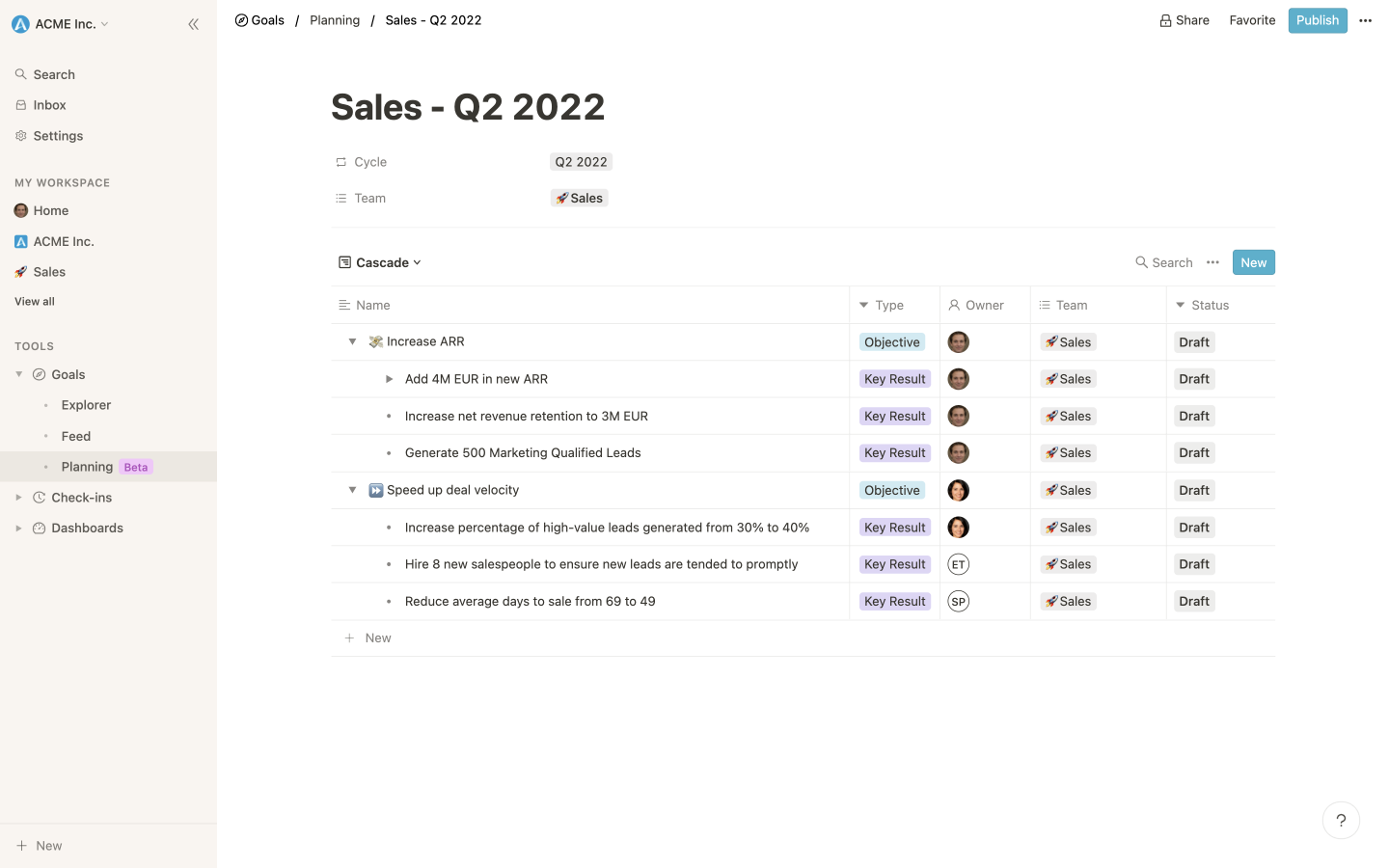
Sort by team and owner
It is now possible to sort your goals by team and all person properties (e.g. “Owner”). You can also combine sorting criteria, e.g. first sorting by team and then by owner.
You can find the sort feature by clicking on the ellipsis (three dots) in the view header next to the “New” button.
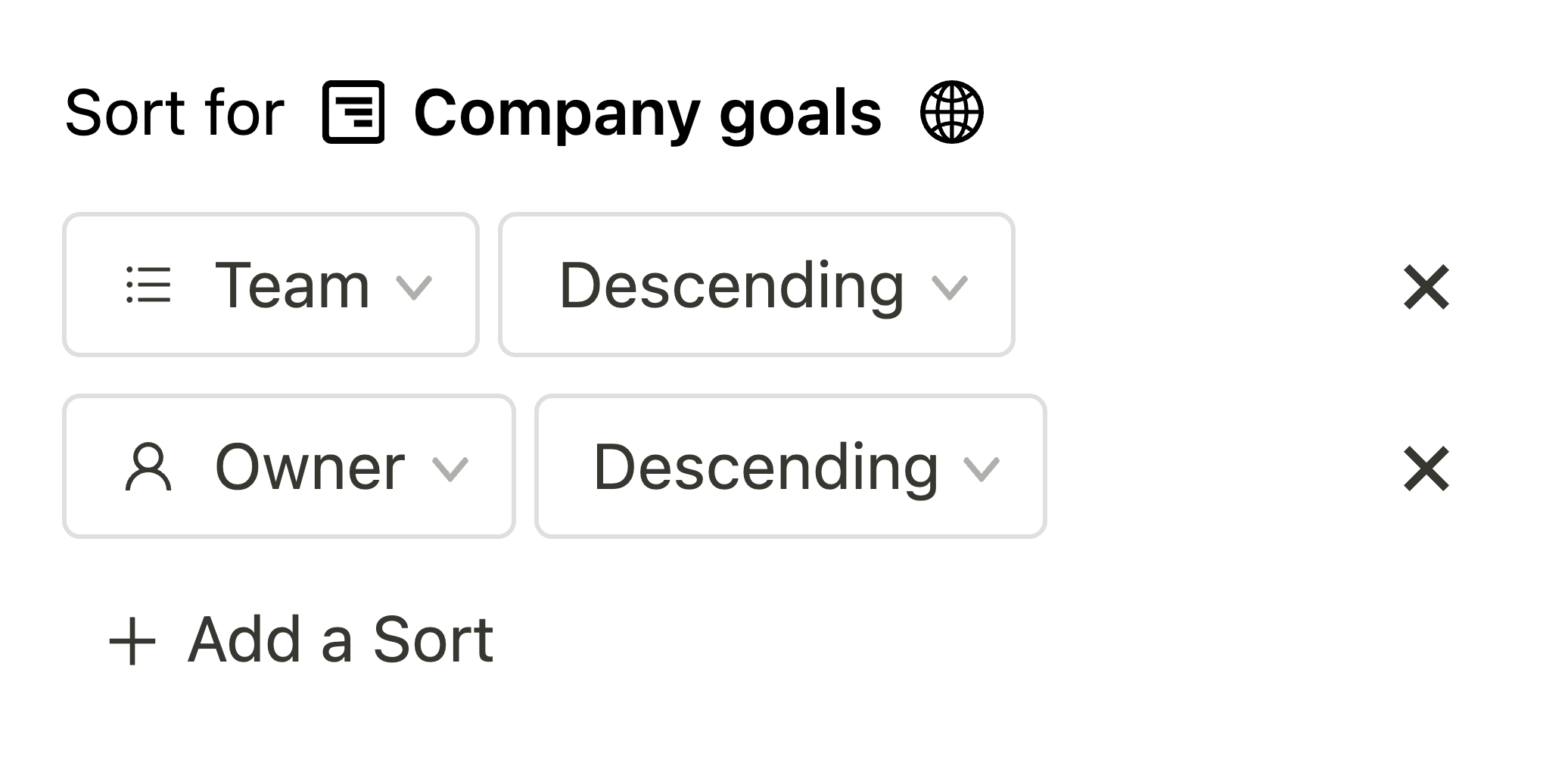
Extended emoji set 🌝
We know there’s something especially therapeutic about selecting the perfect emoji for your goal 💫
Now there are 1200+ new emojis to choose from when adding icons to your goals or using them inline in your comments and check-ins by typing “:”, followed by the name of the emoji.
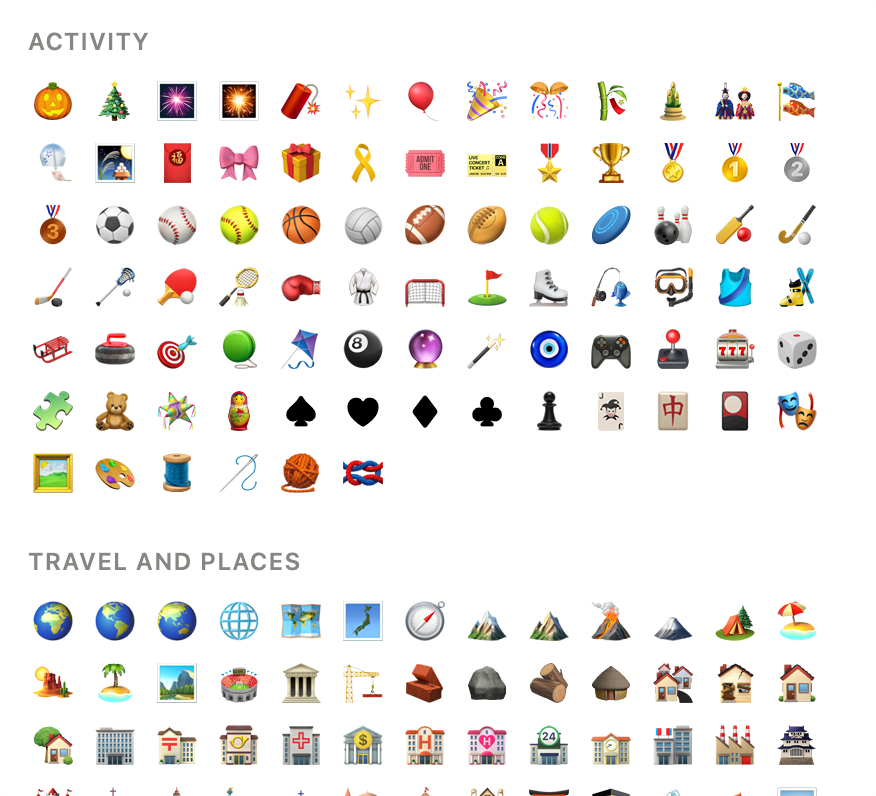
Salesforce integration
Available on all Enterprise plans:
You can now connect your goals to Salesforce reports.
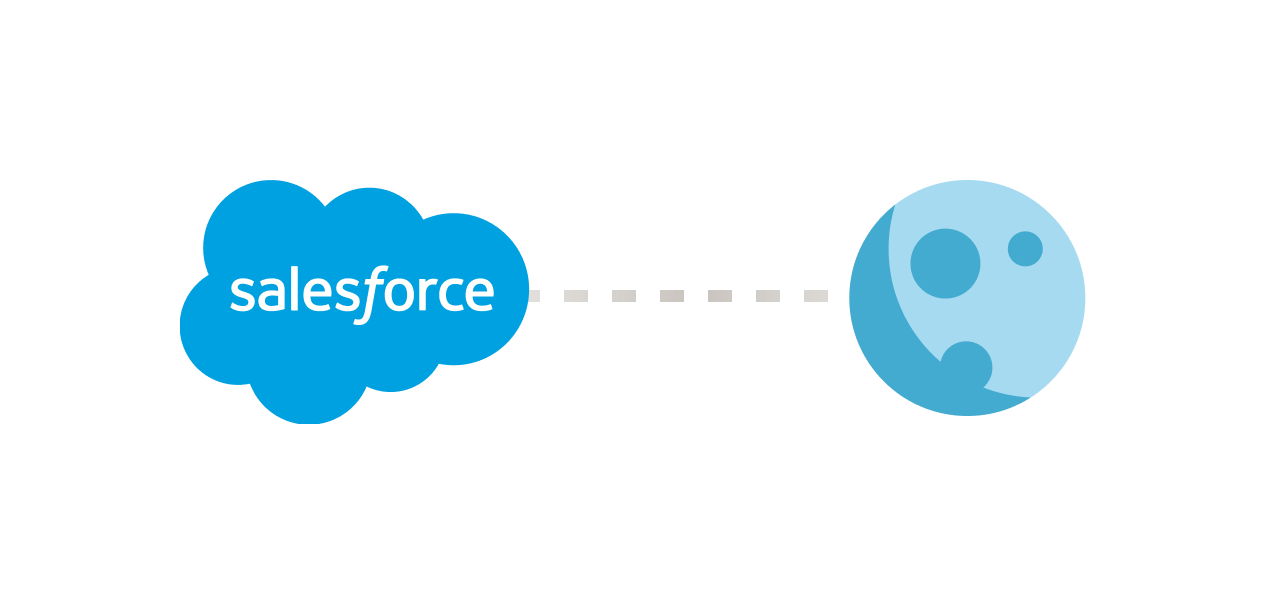
Team descriptions
You can now add team descriptions on team pages to provide additional information, like team missions or values.
Sidebar: New tools navigation
Preparing for the rollout of upcoming features, we improved how you navigate between different features of your tools.
You can now access subpages of modules directly from the sidebar.
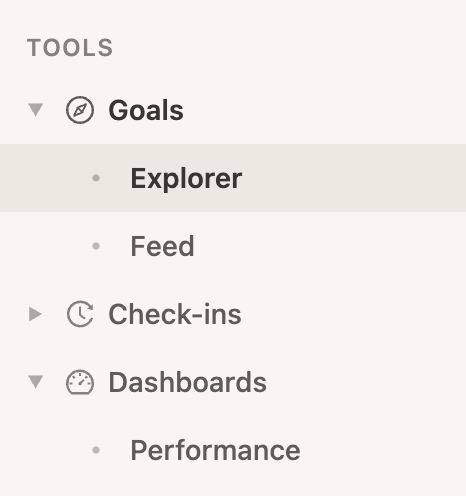
Disabling automated status updates on aggregated goals
Per default, the status of goals with progress type “Aggregation” is automatically updated based on the progress of its subitems.
If you want to control the status of these types of goals and set the status manually, you can now choose to disable automated status updates.
Apart from the update window, you can also find the setting to disable or enable automated status updates by clicking on the ellipis in the upper right corner of the goal detail page.
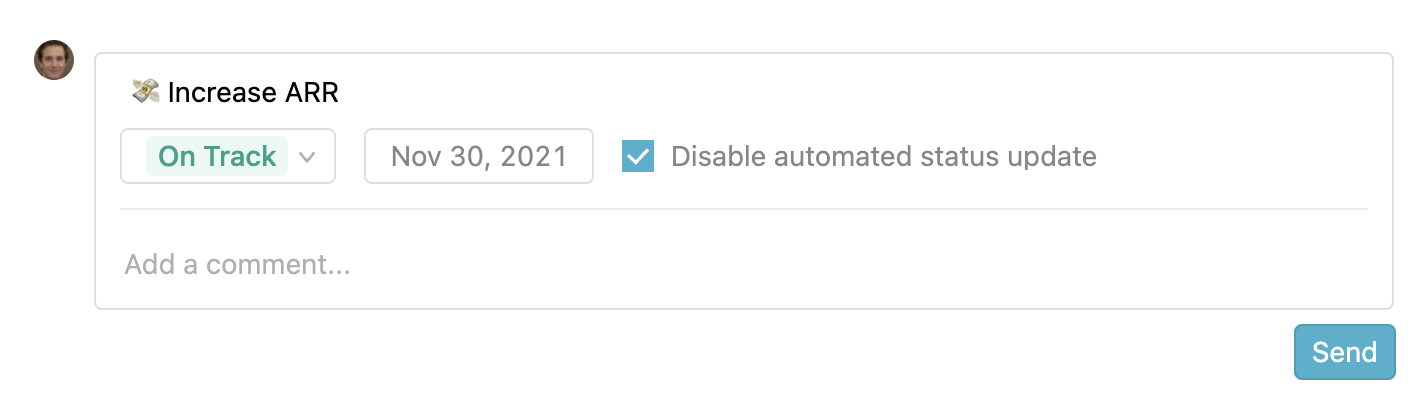
Sort data on dashboards
It is now possible to sort the columns on the Goals dashboard. For instance, this can be useful if you want to show employees from a certain team one below the other or order employees based on when they last updated a goal.
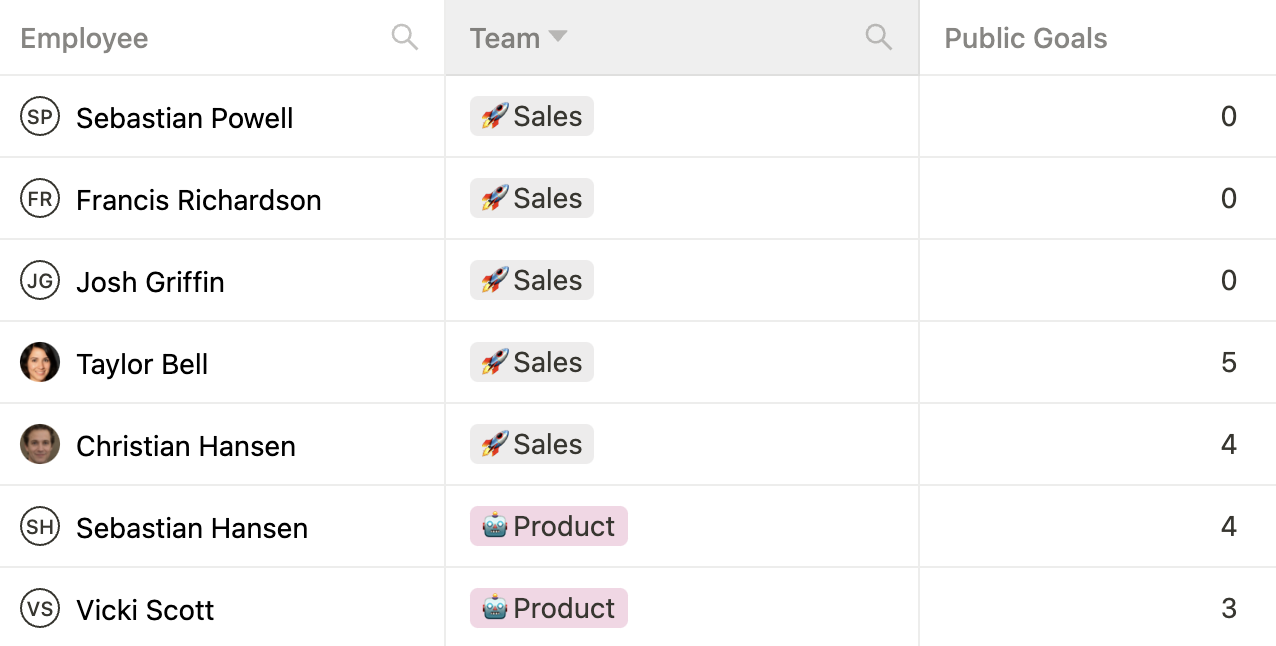
Attach comments to goal updates
Previously, you could update multiple goals right from your check-in, but were not able to attach comments to specific goal updates. This prevented users from displaying certain comments on the respective goal detail page when they used the check-in feature to update their goals in bulk. Now, comments are directly attached to specific updates.
Default views
If you create your first custom view on any page, the previous view is now saved as “Default view” and can also be found in the view list. This change aims at having one consistent default view across all teams, even if some teams decide to create a custom view for themselves. Of course, default views can still be deleted just like any other views.
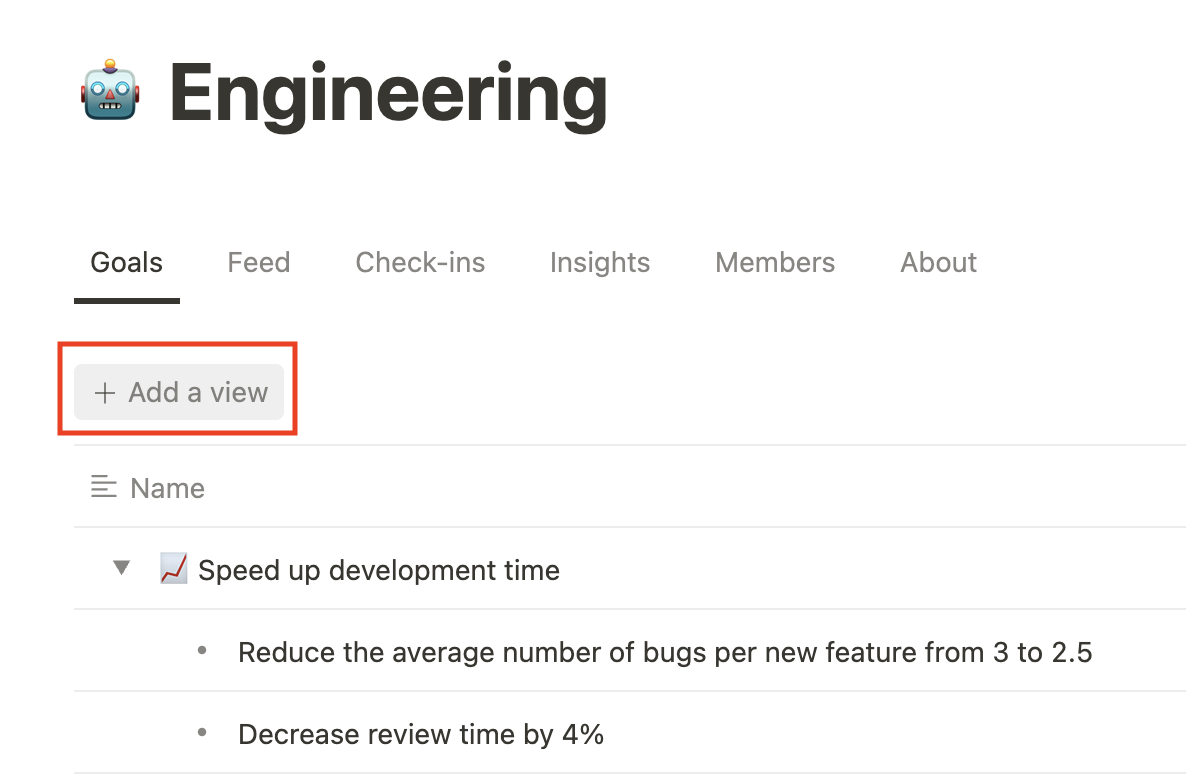
Info page
Our enterprise customers now have the possibility to display a customizable info page for all employees when they log in for the first time. You can also choose to display this info page in the help area (the “?” icon in the bottom-right corner). The page is fully formattable and can include files and images.
The most common use case for the info page is to explain to large amounts of users why Mooncamp was implemented, how Mooncamp works, and how it is embedded into existing workflows.
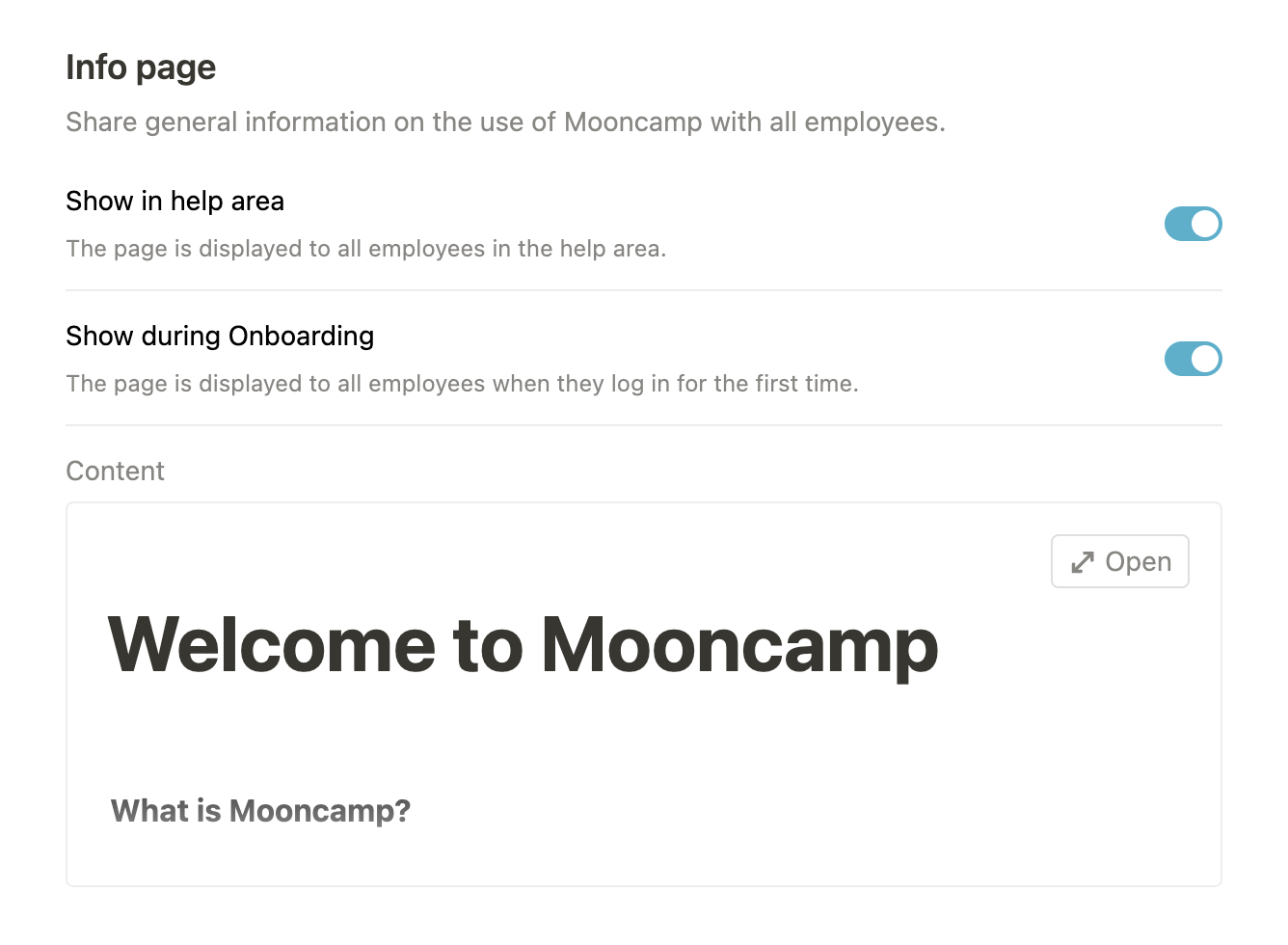
Inline editing for goal titles
To be able to draft goals easier and quicker, it is now possible to inline edit goal titles directly from the Cascade view.
Sort goals by 'Last updated'
On views, you can now sort the goals by the property “Last updated”.
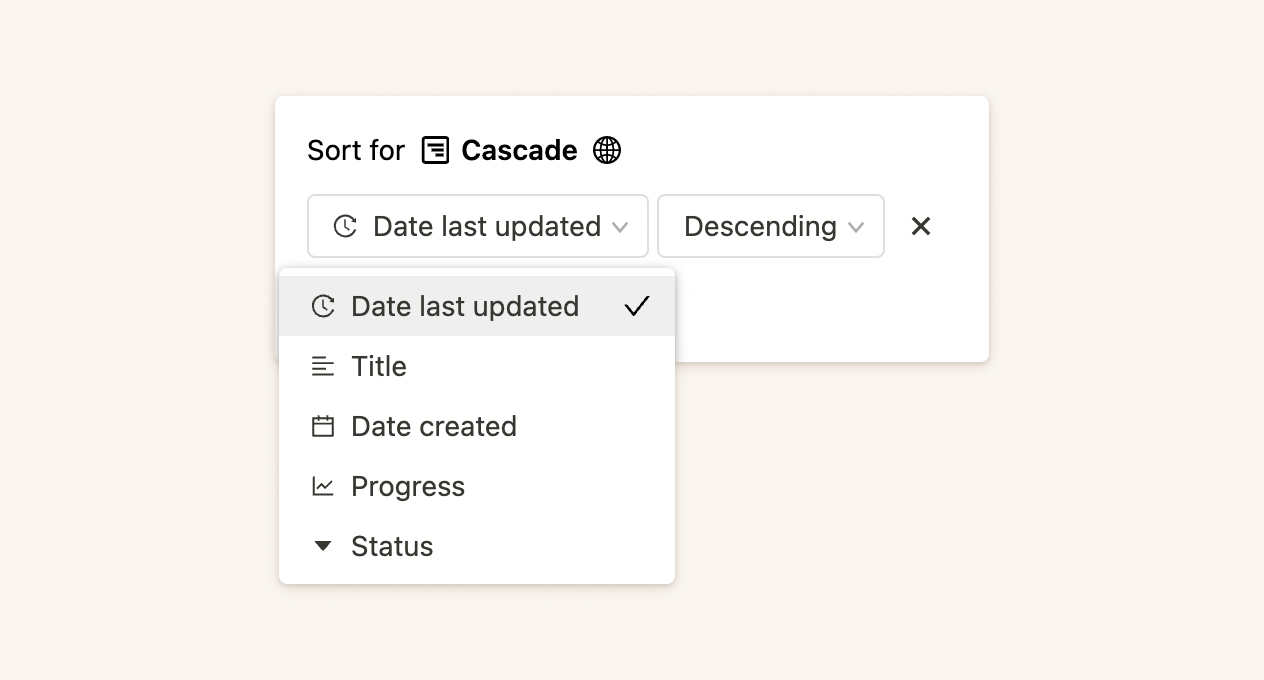
Goal cycle picker improvements
When editing goal cycles on the cascade view or the goal detail page, you can now search for cycles and the picker displays the cycle hierarchy.
Also, when creating or editing goal cycles, you can now choose the highlight color (previously it was randomly assigned).
Microsoft Teams Workspace Tab
If you are using Mooncamp within Microsoft Teams, you will find a new “Workspace” tab on the integration page through which you can access your whole Mooncamp account along with all its features.
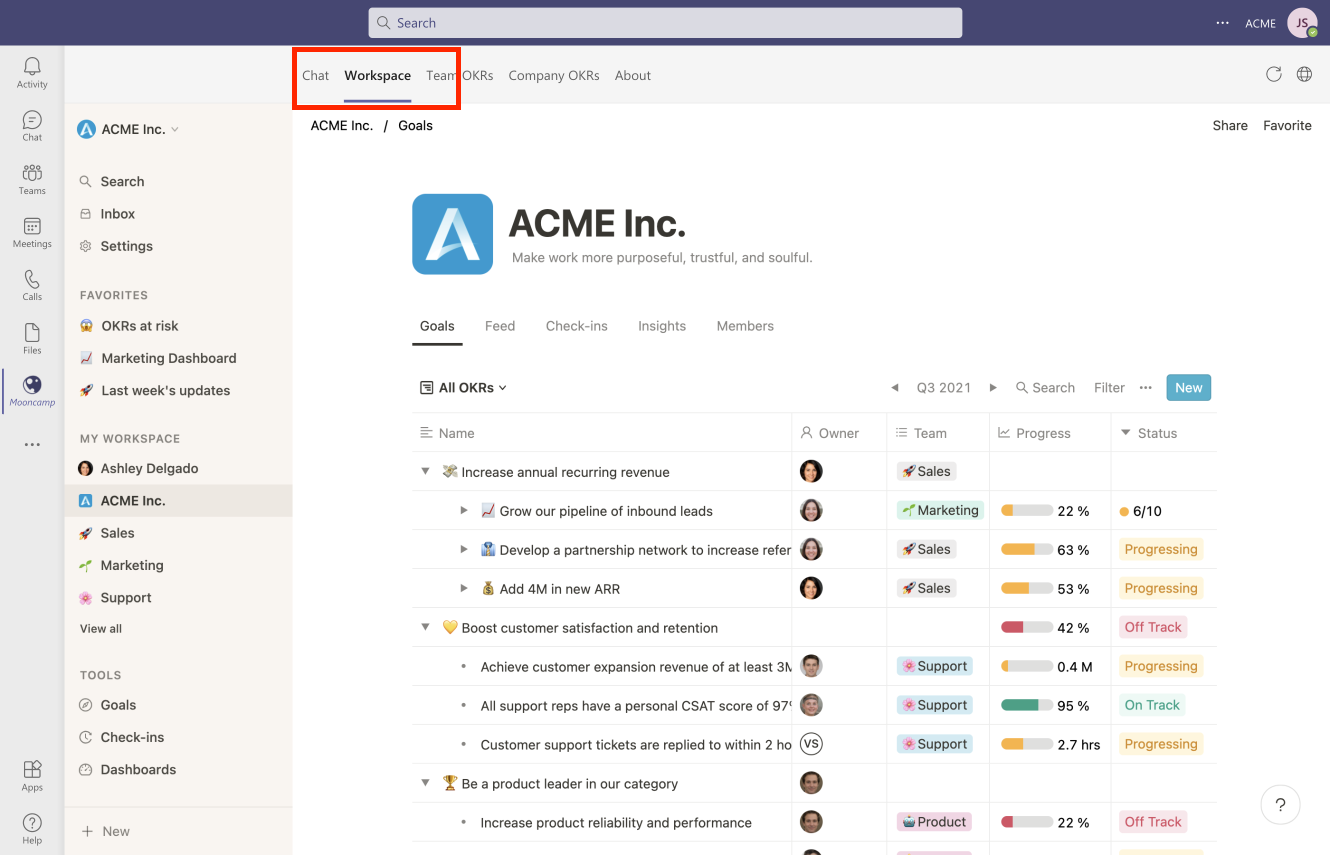
Confidence level on goals
Besides the traffic light system, you can now choose to display the confidence level or status of goals on a scale from 0 to 10.

Collapse/expand all goals
On cascade views, you can now collapse all goals or expand the next level of goals.
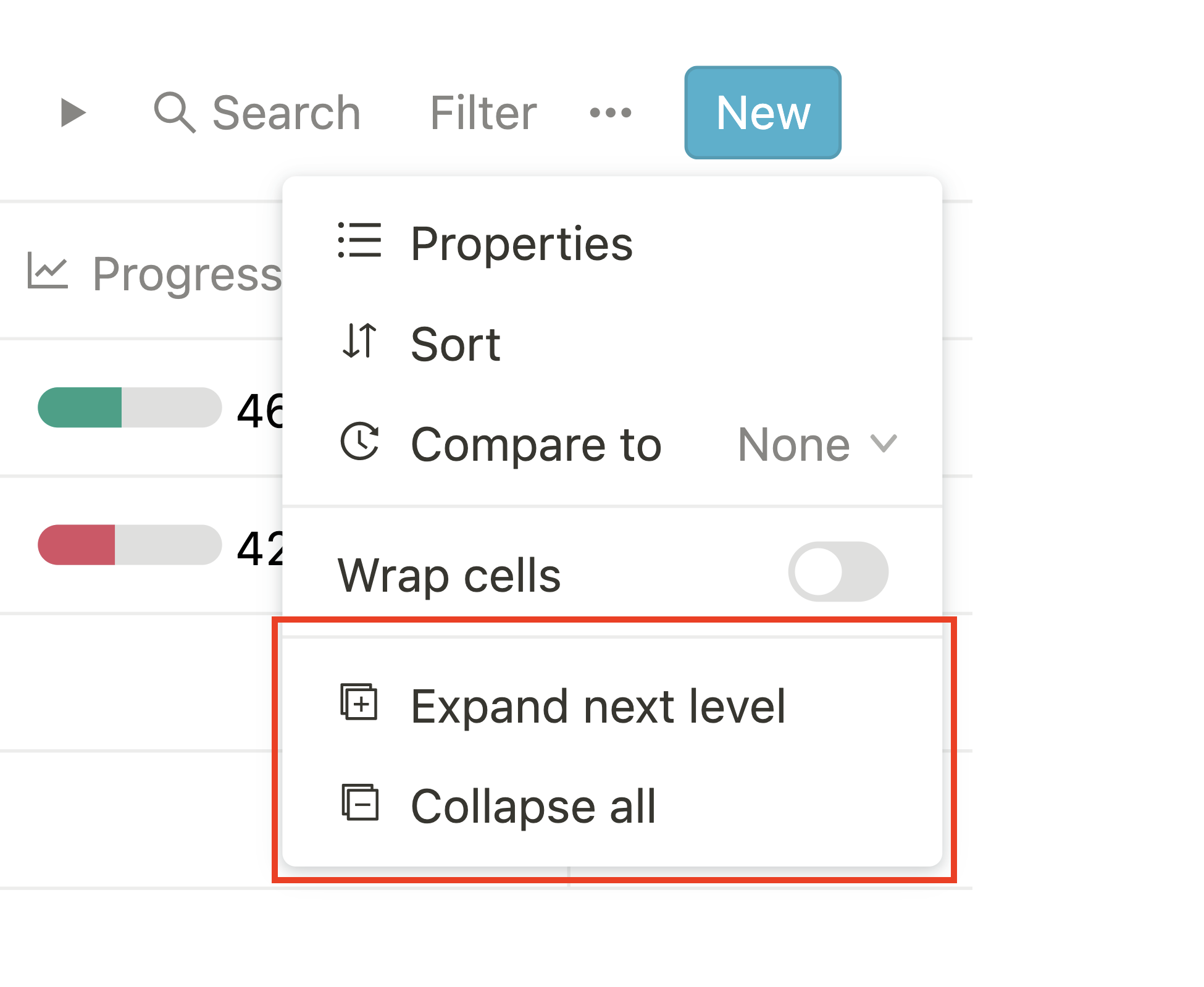
New permission: Choosing users and teams on goals
We added a new right: For team and user properties on goals, allow users to choose from all workspace teams and users (not just their teams and teams’ members). This is the default setting. However, if disabled, users will now only be able to select team members and teams that they are a part of. This is especially useful for bigger accounts.